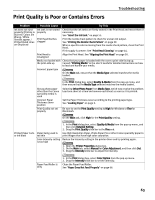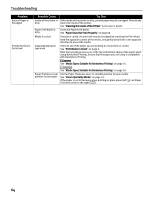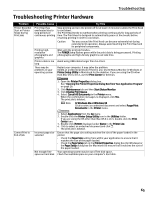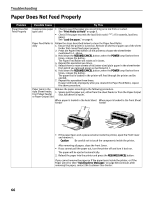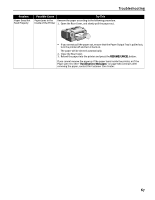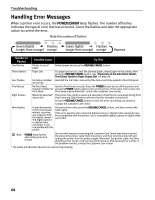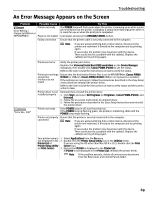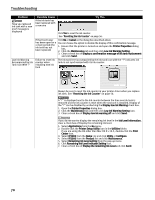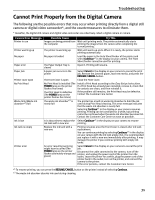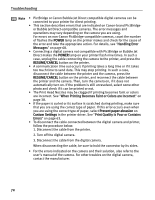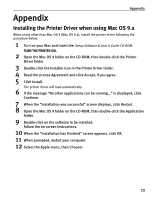Canon PIXMA iP2000 iP2000 Quick Start Guide - Page 72
Handling Error Messages - waste ink absorber
 |
View all Canon PIXMA iP2000 manuals
Add to My Manuals
Save this manual to your list of manuals |
Page 72 highlights
Troubleshooting Handling Error Messages When a printer error occurs, the POWER/ERROR lamp flashes. The number of flashes indicates the type of error that has occurred. Count the flashes and take the appropriate action to correct the error. Number of Flashes Possible Cause Try This Two flashes Printer is out of paper Reload paper and press the RESUME/CANCEL button. Three flashes Paper jam If a paper jam occurs, clear the jammed paper, reload paper in the printer, then press the RESUME/CANCEL button. See "Paper Jams in the Auto Sheet Feeder, Front Sheet Feeder or Paper Output Slot" on page 66. Four flashes Ink tanks installed Reinstall the ink tanks. Ensure that the tanks are firmly seated in the Print Head. incorrectly Five flashes No Print Head Install a Print Head correctly. Press the POWER button to turn off the printer, and installed / Defective press the POWER button again to turn on the printer. If the same error occurs, the Print Head Print Head may be defective. Contact the Customer Care Center. Eight flashes Waste ink absorber* The printer has a built-in waste ink absorber to hold the ink consumed during Print almost full Head cleaning. Eight flashes indicates that this absorber is nearly full. Press the RESUME/CANCEL button to clear the error so printing can continue. Contact the Customer Care Center. Nine flashes A specified period Disconnect the cable, press the RESUME/CANCEL button, and then connect the of time has lapsed cable again. without receiving If the error persists, the connected digital camera or digital video camcorder may any response from be incompatible with this printer. Use a compatible digital camera or digital video the digital camera / camcorder. The digital camera or digital video camcorder is not compatible with this printer Note POWER lamp flashes alternately green and orange An error that requires contacting the Customer Care Center may have occurred. Disconnect the printer cable from the printer, and then turn the printer off and unplug the printer from the power supply. Reconnect the printer cable, and then plug the printer back in and turn the printer back on after leaving it for a while. If the problem remains, contact the Customer Care Center. * The waste ink absorber absorbs ink used during cleaning. 68