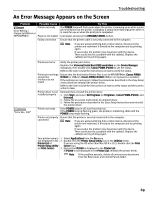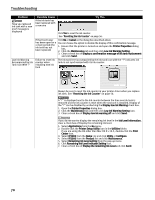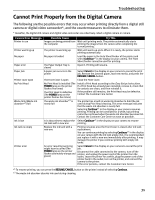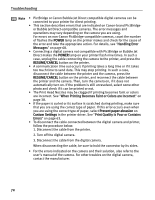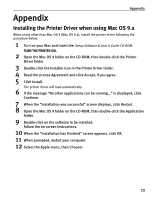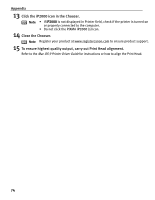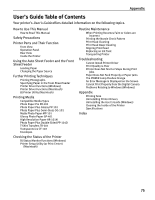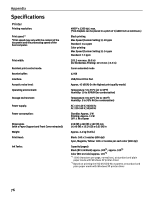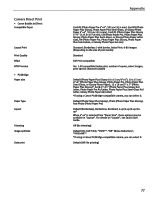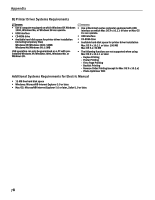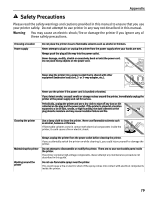Canon PIXMA iP2000 iP2000 Quick Start Guide - Page 78
Appendix, Click the iP2000 icon in the Chooser., Close the Chooser., To ensure highest quality
 |
View all Canon PIXMA iP2000 manuals
Add to My Manuals
Save this manual to your list of manuals |
Page 78 highlights
Appendix 13 Click the iP2000 icon in the Chooser. Note • If iP2000 is not displayed in Printer field, check if the printer is turned on or properly connected to the computer. • Do not click the PIXMA iP2000 (s) icon. 14 Close the Chooser. Note Register your product at www.registercanon.com to ensure product support. 15 To ensure highest quality output, carry out Print Head alignment. Refer to the Mac OS 9 Printer Driver Guide for instructions or how to align the Print Head. 74

Appendix
74
13
Click the iP2000 icon in the Chooser.
14
Close the Chooser.
15
To ensure highest quality output, carry out Print Head alignment.
Refer to the
Mac OS 9 Printer Driver Guide
for instructions or how to align the Print Head.
Note
•
If
iP2000
is not displayed in Printer field, check if the printer is turned on
or properly connected to the computer.
•
Do not click the PIXMA
iP2000
(s) icon.
Note
Register your product at www.registercanon.com
to ensure product support.