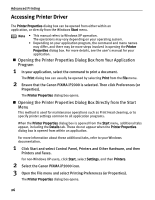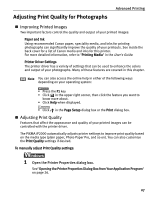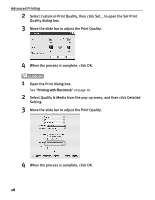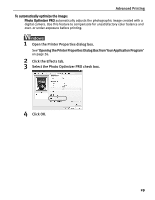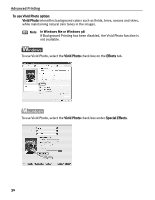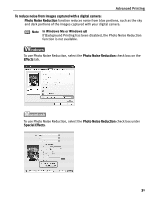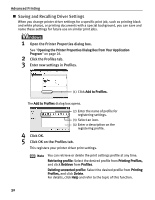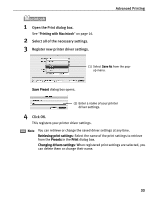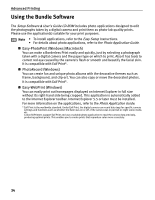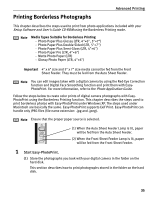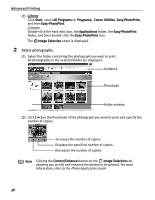Canon PIXMA iP2000 iP2000 Quick Start Guide - Page 35
If Background Printing has been disabled, the Photo Noise Reduction
 |
View all Canon PIXMA iP2000 manuals
Add to My Manuals
Save this manual to your list of manuals |
Page 35 highlights
Advanced Printing To reduce noise from images captured with a digital camera: Photo Noise Reduction function reduces noise from blue portions, such as the sky and dark portions of the images captured with your digital camera. Note In Windows Me or Windows 98 If Background Printing has been disabled, the Photo Noise Reduction function is not available. To use Photo Noise Reduction, select the Photo Noise Reduction check box on the Effects tab. To use Photo Noise Reduction, select the Photo Noise Reduction check box under Special Effects. 31

Advanced Printing
31
To reduce noise from images captured with a digital camera:
Photo Noise Reduction
function reduces noise from blue portions, such as the sky
and dark portions of the images captured with your digital camera.
To use Photo Noise Reduction, select the
Photo Noise Reduction
check box on the
Effects
tab.
To use Photo Noise Reduction, select the
Photo Noise Reduction
check box under
Special Effects
.
Note
In Windows Me or Windows 98
If Background Printing has been disabled, the Photo Noise Reduction
function is not available.