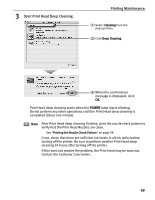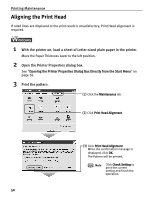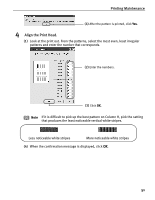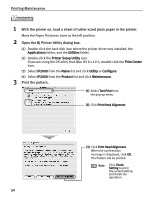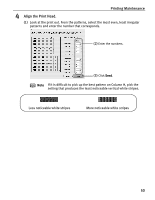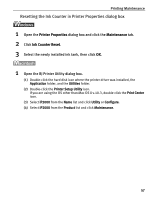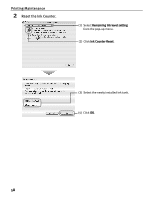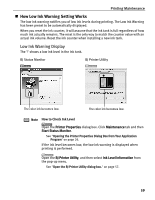Canon PIXMA iP2000 iP2000 Quick Start Guide - Page 58
Replacing an Ink Tank
 |
View all Canon PIXMA iP2000 manuals
Add to My Manuals
Save this manual to your list of manuals |
Page 58 highlights
Printing Maintenance Replacing an Ink Tank If the print result is not improved after maintenance such as Print Head cleaning, an ink tank runs out of ink. Replace the ink tank with a new one. When replacing an ink tank, check the model number very carefully. The printer will not print properly if the wrong ink tank is used, or installed in the incorrect position. Black: BCI-24 Black Color: BCI-24 Color „ Replacing an Ink Tank When an ink tank runs out of ink, replace it using the following steps. 1 Ensure that the printer is turned on, and then open the Front Cover. The Print Head Holder moves to the left. 2 Remove the empty ink tank. Color Black Important • Handle ink tanks carefully to avoid staining clothing or the surrounding area. • Discard empty ink tanks according to the local laws and regulations regarding disposal of consumables. 3 Prepare a replacement ink tank. (1) Unpack a new ink tank and remove the orange protective cap. 54