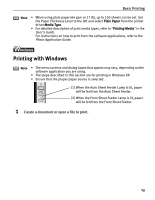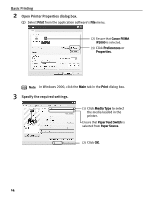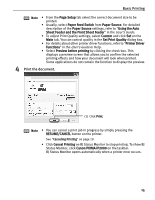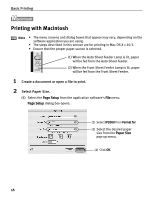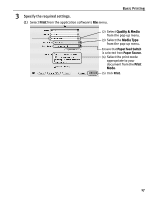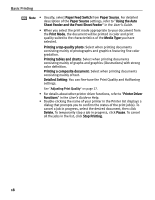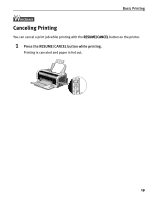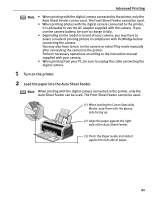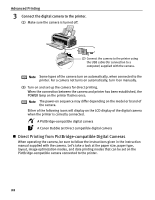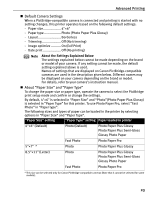Canon PIXMA iP2000 iP2000 Quick Start Guide - Page 22
User's Guide
 |
View all Canon PIXMA iP2000 manuals
Add to My Manuals
Save this manual to your list of manuals |
Page 22 highlights
Basic Printing Note • Usually, select Paper Feed Switch from Paper Source. For detailed description of the Paper Source settings, refer to "Using the Auto Sheet Feeder and the Front Sheet Feeder" in the User's Guide. • When you select the print mode appropriate to your document from the Print Mode, the document will be printed in color and print quality suited to the characteristics of the Media Type you have selected. Printing a top-quality photo: Select when printing documents consisting mainly of photographs and graphics featuring fine color gradation. Printing tables and charts: Select when printing documents consisting mainly of graphs and graphics (illustrations) with strong color definition. Printing a composite document: Select when printing documents consisting mainly of text. Detailed Setting: You can fine-tune the Print Quality and Halftoning settings. See "Adjusting Print Quality" on page 27. • For details about other printer driver functions, refer to "Printer Driver Functions" in the User's Guide or Help. • Double-clicking the name of your printer in the Printer list displays a dialog that prompts you to confirm the status of the print job(s). To cancel a job in progress, select the desired document, then click Delete. To temporarily stop a job in progress, click Pause. To cancel all the jobs in the list, click Stop Printing. 18