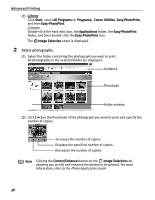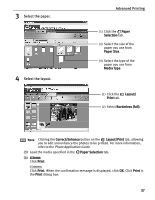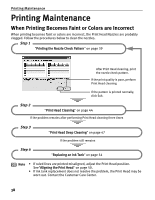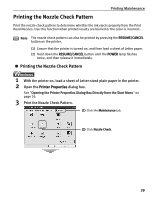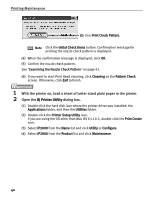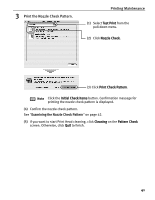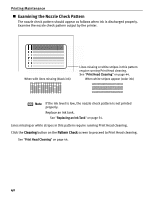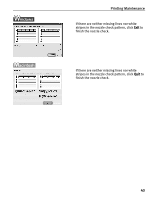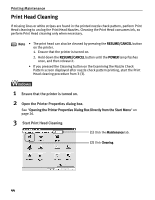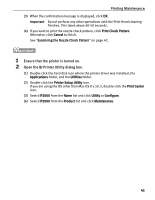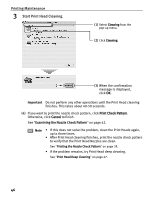Canon PIXMA iP2000 iP2000 Quick Start Guide - Page 45
Printing Maintenance, Print the Nozzle Check Pattern.
 |
View all Canon PIXMA iP2000 manuals
Add to My Manuals
Save this manual to your list of manuals |
Page 45 highlights
3 Print the Nozzle Check Pattern. Printing Maintenance (1) Select Test Print from the pull-down menu. (2) Click Nozzle Check. (3) Click Print Check Pattern. Note Click the Initial Check Items button. Confirmation message for printing the nozzle check pattern is displayed. (4) Confirm the nozzle check pattern. See "Examining the Nozzle Check Pattern" on page 42. (5) If you want to start Print Head cleaning, click Cleaning on the Pattern Check screen. Otherwise, click Quit to finish. 41

Printing Maintenance
41
3
Print the Nozzle Check Pattern.
(4)
Confirm the nozzle check pattern.
See
"
Examining the Nozzle Check Pattern
"
on page 42.
(5)
If you want to start Print Head cleaning, click
Cleaning
on the
Pattern Check
screen. Otherwise, click
Quit
to finish.
Note
Click the
Initial Check Items
button. Confirmation message for
printing the nozzle check pattern is displayed.
(1)
Select
Test Print
from the
pull-down menu.
(2)
Click
Nozzle Check
.
(3) Click
Print Check Pattern
.