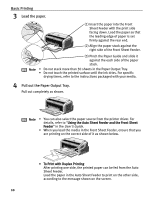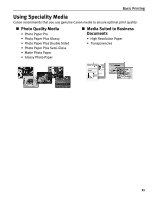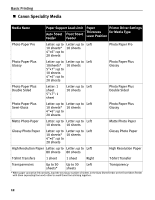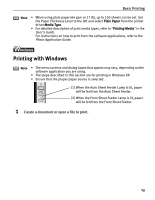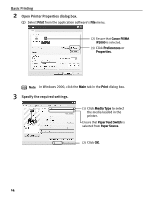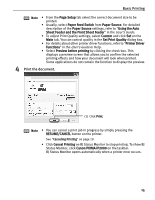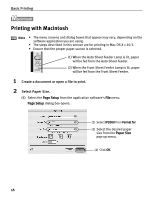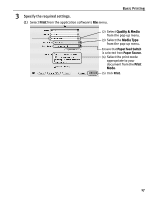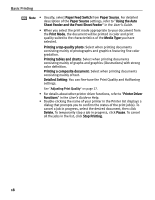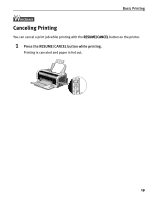Canon PIXMA iP2000 iP2000 Quick Start Guide - Page 19
Basic Printing, Print the document. - help
 |
View all Canon PIXMA iP2000 manuals
Add to My Manuals
Save this manual to your list of manuals |
Page 19 highlights
Basic Printing Note • From the Page Setup tab select the correct document size to be printed. • Usually, select Paper Feed Switch from Paper Source. For detailed description of the Paper Source settings, refer to "Using the Auto Sheet Feeder and the Front Sheet Feeder" in the User's Guide. • To adjust Print Quality settings, select Custom and click Set on the Main tab. You can control quality in the Set Print Quality dialog box. • For details about other printer driver functions, refer to "Printer Driver Functions" in the User's Guide or Help. • Select Preview before printing by clicking the check box. This displays a preview screen that allows you to confirm the selected printing effects and how your document will look when printed. Some applications do not contain the function to display the preview. 4 Print the document. (1) Click Print. Note • You can cancel a print job in progress by simply pressing the RESUME/CANCEL button on the printer. See "Canceling Printing" on page 19. • Click Cencel Printing on BJ Status Monitor to stop printing. To show BJ Status Monitor, click Canon PIXMA iP2000 on the taskbar. BJ Status Monitor opens automatically when a printer error occurs. 15