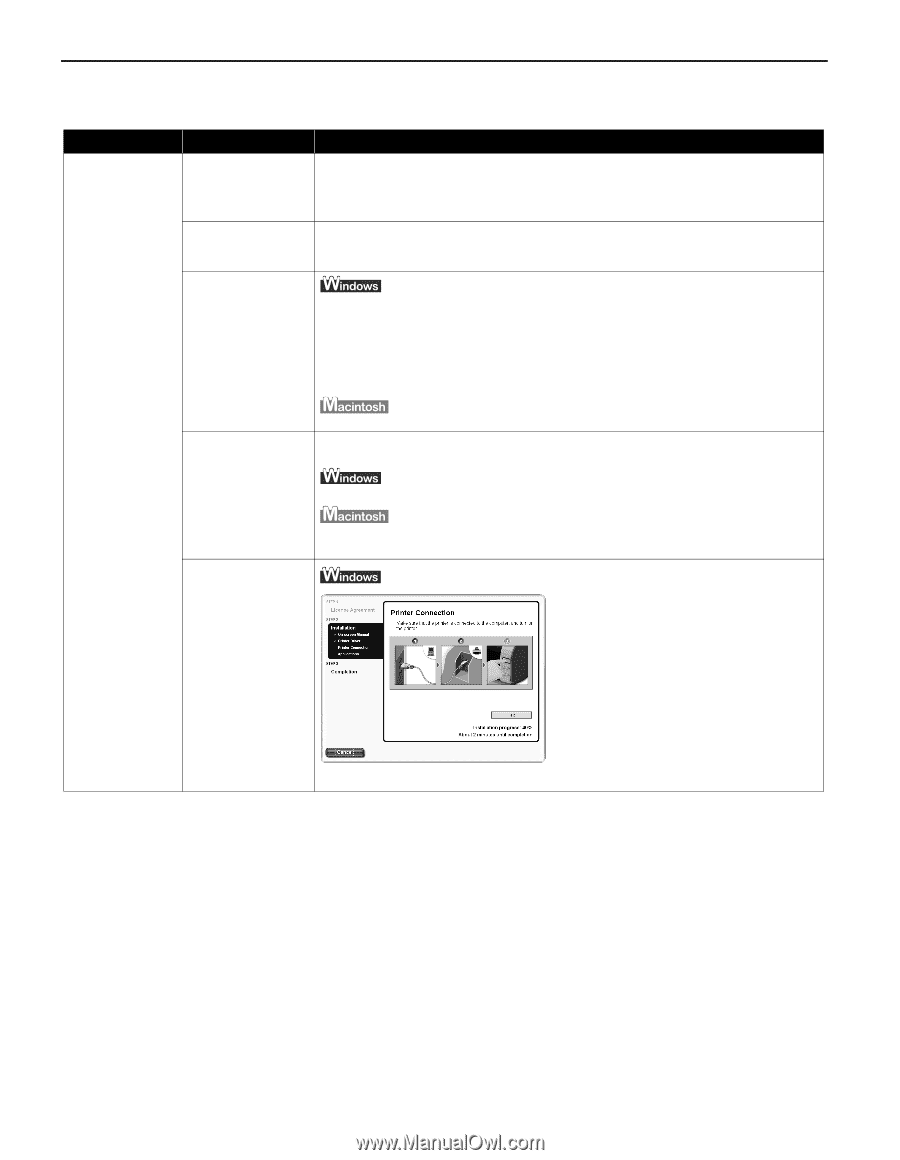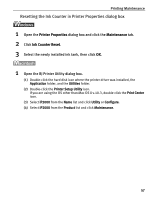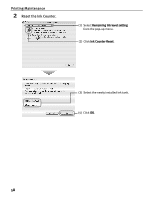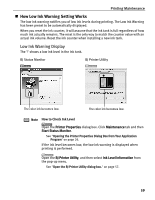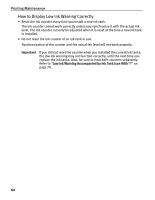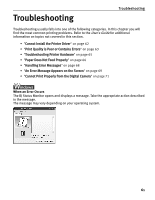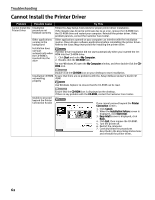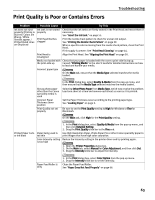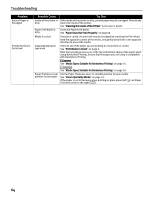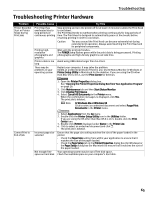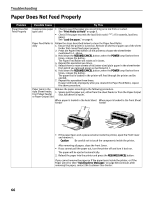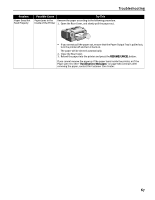Canon PIXMA iP2000 iP2000 Quick Start Guide - Page 66
Cannot Install the Printer Driver - driver for windows 7
 |
View all Canon PIXMA iP2000 manuals
Add to My Manuals
Save this manual to your list of manuals |
Page 66 highlights
Troubleshooting Cannot Install the Printer Driver Problem Cannot Install the Printer Driver Possible Cause Installation procedure not followed correctly Other applications running in the background Installation does not start automatically when the CD-ROM is inserted into the drive Try This Follow the Easy Setup Instructions for proper printer driver installation. If the installer was forced to terminate due to an error, remove the CD-ROM from the CD-ROM drive and restart your computer. Reinstall the printer driver. If this problem persists, contact the Customer Care Center. Other applications opened on your computer can interfere with the installation routine. Close all open software applications before reinstalling the printer driver. Refer to the Easy Setup Instructions for installing the printer driver. If printer driver installation did not start automatically when you inserted the CDROM into the CD-ROM drive: 1. Click Start and select My Computer. 2. Double-click the CD-ROM icon. For non-Windows XP, open the My Computer window, and then double-click the CDROM icon. Double-click the CD-ROM icon on your desktop to start installation. Installation CD-ROM Ensure that there are no problems with the Setup Software & User's Guide CD- not working ROM. properly Use Windows Explorer to ensure that the CD-ROM can be read. Unable to proceed beyond the Printer Connection Screen Ensure that the CD-ROM icon is displayed on the desktop. If there is any problem with the CD-ROM, contact the Customer Care Center. If you cannot proceed beyond the Printer Connection screen; 1. Click Cancel. 2. When the Installation Failure screen is displayed, click Start Over. 3. Easy Intall screen is displayed, click Back. 4. Click Exit, then remove the CD-ROM. 5. Turn the printer off. 6. Restart the computer. 7. Carefully follow the procedures described in the Easy Setup Instructions and reinstall the printer driver. 62