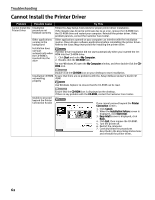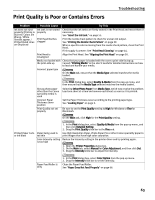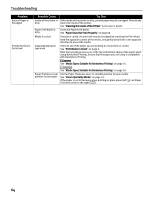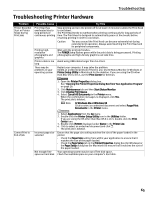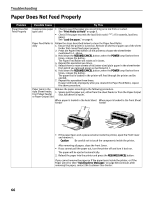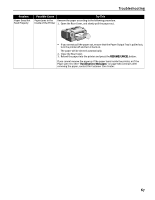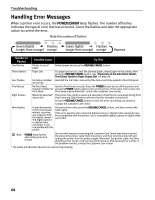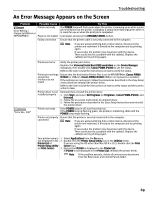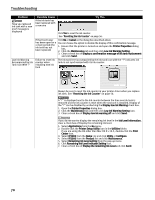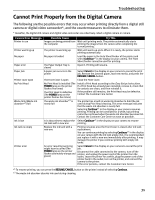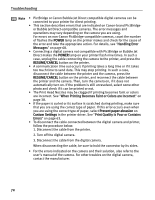Canon PIXMA iP2000 iP2000 Quick Start Guide - Page 71
Close the Rear Cover.
 |
View all Canon PIXMA iP2000 manuals
Add to My Manuals
Save this manual to your list of manuals |
Page 71 highlights
Troubleshooting Problem Paper Does Not Feed Properly Possible Cause Try This Paper Jams in the Remove the paper according to the following procedure. Inside of the Printer 1. Open the Rear Cover, and slowly pull the paper out. • If you cannot pull the paper out, ensure that the Paper Output Tray is pulled out, turn the printer off and turn it back on. The paper will be ejected automatically. 2. Close the Rear Cover. 3. Reload the paper into the printer and press the RESUME/CANCEL button. If you cannot remove the paper or if the paper tears inside the printer, or if the Paper jam error (See "Handling Error Messages" on page 68) continues after removing the paper, contact the Customer Care Center. 67

Troubleshooting
67
Paper Does Not
Feed Properly
Paper Jams in the
Inside of the Printer
Remove the paper according to the following procedure.
1.
Open the Rear Cover, and slowly pull the paper out.
•
If you cannot pull the paper out, ensure that the Paper Output Tray is pulled out,
turn the printer off and turn it back on.
The paper will be ejected automatically.
2.
Close the Rear Cover.
3.
Reload the paper into the printer and press the
RESUME/CANCEL
button.
If you cannot remove the paper or if the paper tears inside the printer, or if the
Paper jam error (See
"
Handling Error Messages
"
on page 68) continues after
removing the paper, contact the Customer Care Center.
Problem
Possible Cause
Try This