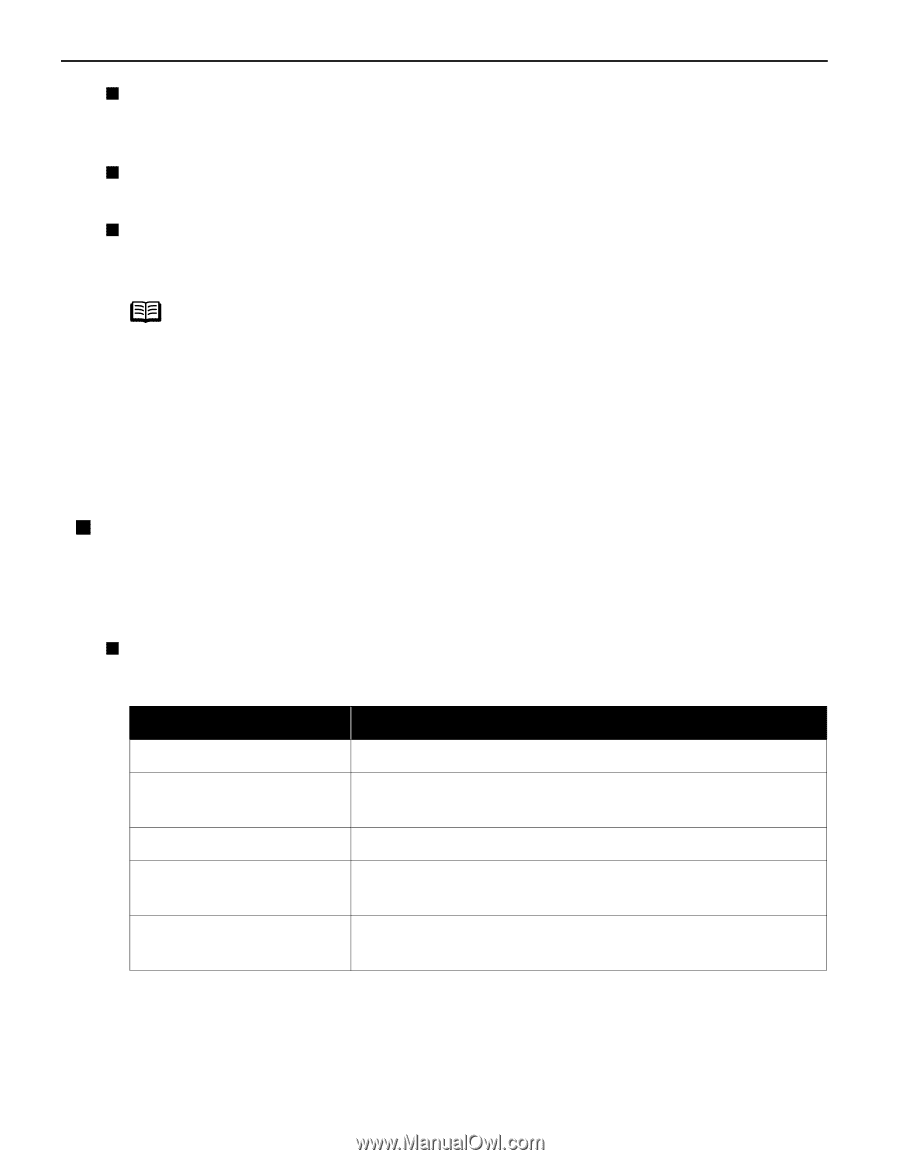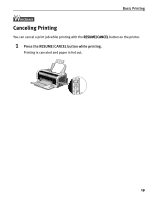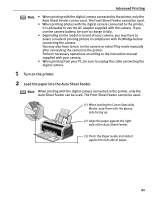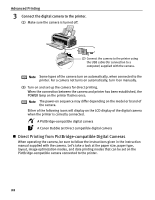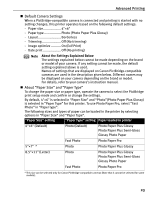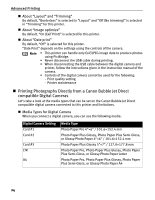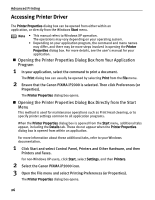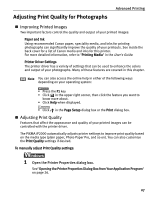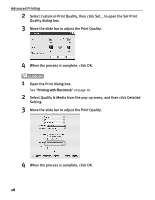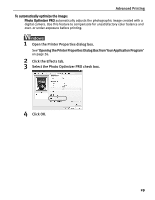Canon PIXMA iP2000 iP2000 Quick Start Guide - Page 28
Printing Photographs Directly from a Canon Bubble Jet Direct, compatible Digital Cameras
 |
View all Canon PIXMA iP2000 manuals
Add to My Manuals
Save this manual to your list of manuals |
Page 28 highlights
Advanced Printing „ About "Layout" and "Trimming" By default, "Borderless" is selected in "Layout" and "Off (No trimming)" is selected in "Trimming" for this printer. „ About "Image optimize" By default, "On (Exif Print)" is selected for this printer. „ About "Date print" By default, "Off" is selected for this printer. "Date Print" depends on the settings using the controls of the camera. Note • This printer can handle only Exif/JPEG image data to produce photos using PictBridge. • Never disconnect the USB cable during printing. • When disconnecting the USB cable between the digital camera and printer, follow the instructions given in the instruction manual of the camera. • Controls of the digital camera cannot be used for the following: - Print quality setting - Printer maintenance „ Printing Photographs Directly from a Canon Bubble Jet Direct compatible Digital Cameras Let's take a look at the media types that can be set on the Canon Bubble Jet Direct compatible digital camera connected to this printer and limitations. „ Media Types for Digital Camera When you connect a digital camera, you can use the following media: Digital Camera Setting Card #1 Card #2 Card #3 LTR A4 Media Type Photo Paper Pro 4"×6" / 101.6×152.4 mm Photo Paper Plus Glossy, Photo Paper Plus Semi-Gloss, or Glossy Photo Paper 4"×6" / 101.6×152.4 mm Photo Paper Plus Glossy 5"×7" / 127.0×177.8 mm Photo Paper Pro, Photo Paper Plus Glossy, Photo Paper Plus Semi-Gloss, or Glossy Photo Paper Letter Photo Paper Pro, Photo Paper Plus Glossy, Photo Paper Plus Semi-Gloss, or Glossy Photo Paper A4 24