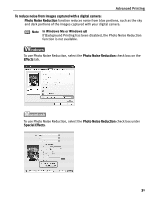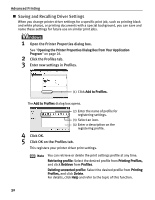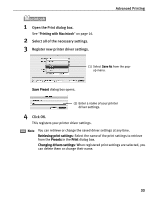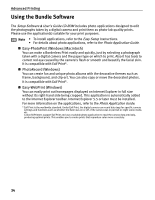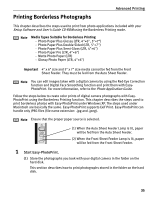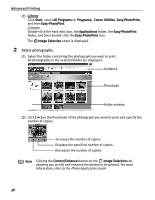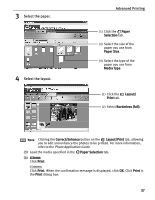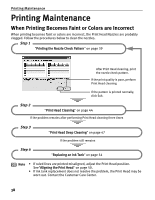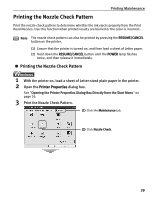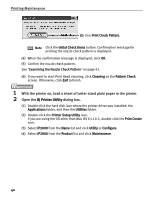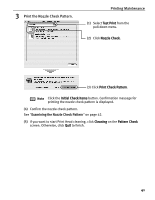Canon PIXMA iP2000 iP2000 Quick Start Guide - Page 40
Advanced Printing, Select photographs.
 |
View all Canon PIXMA iP2000 manuals
Add to My Manuals
Save this manual to your list of manuals |
Page 40 highlights
Advanced Printing (2) Click Start, select All Programs (or Programs), Canon Utilities, Easy-PhotoPrint, and then Easy-PhotoPrint. Double-click the hard disk icon, the Applications folder, the Easy-PhotoPrint folder, and then double-click the Easy-PhotoPrint icon. The Image Selection sheet is displayed. 2 Select photographs. (1) Select the folder containing the photograph you want to print. All photographs in the selected folder are displayed. Guidance Thumbnail Folder window (2) Click [ ] on the thumbnail of the photograph you want to print and specify the number of copies. Increases the number of copies. Displays the specified number of copies. Decreases the number of copies. Note Clicking the Correct/Enhance button on the Image Selection tab, allowing you to edit and enhance the photos to be printed. For more information, refer to the Photo Application Guide. 36