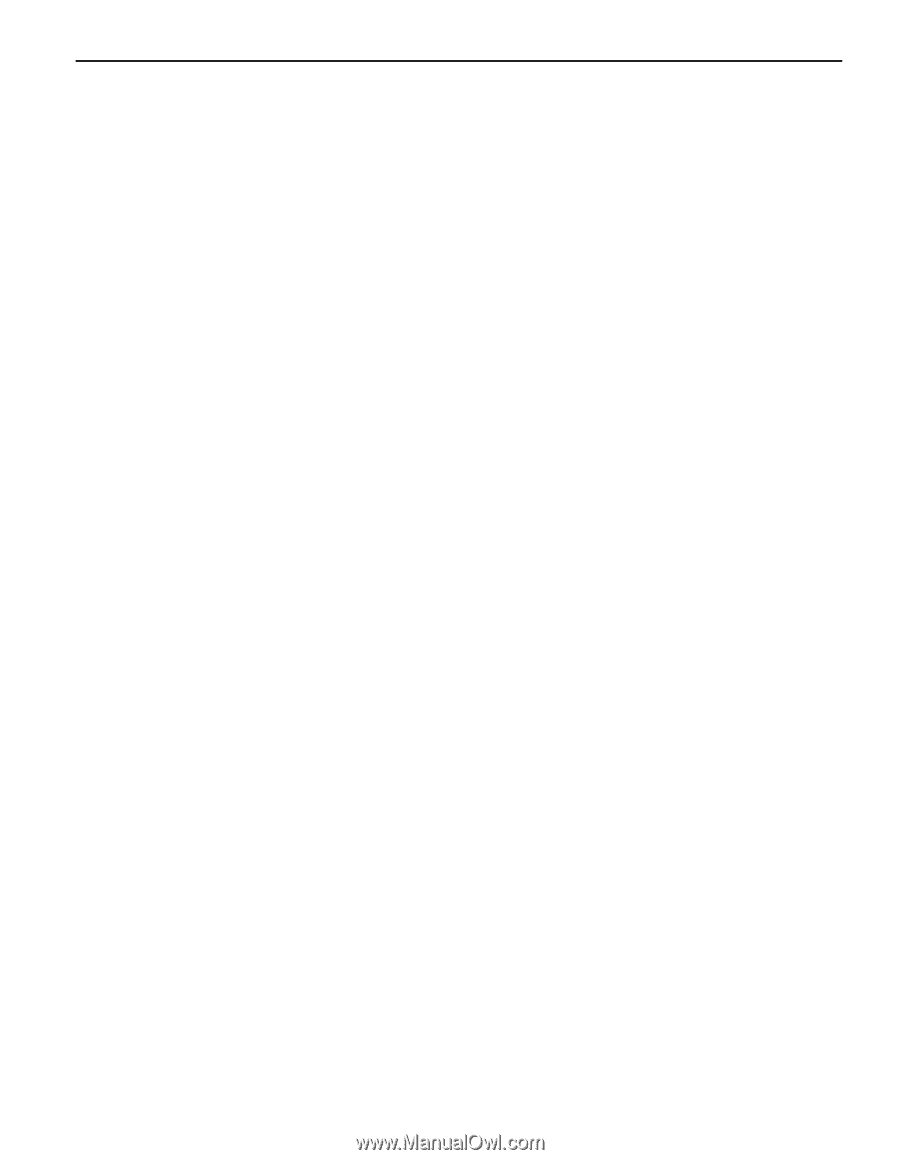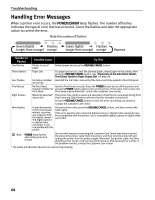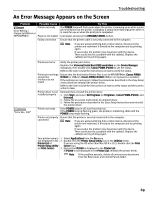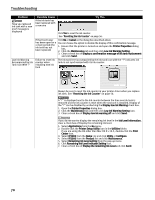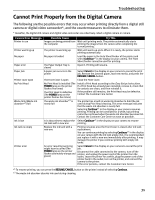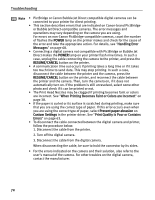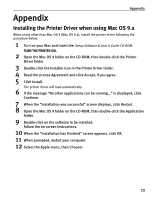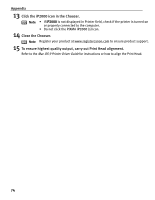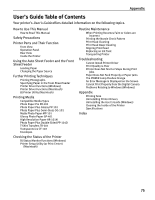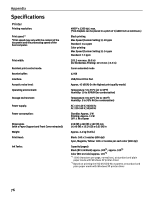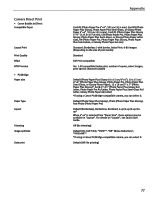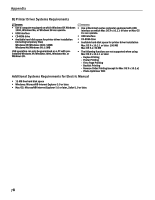Canon PIXMA iP2000 iP2000 Quick Start Guide - Page 77
Appendix - installation software
 |
View all Canon PIXMA iP2000 manuals
Add to My Manuals
Save this manual to your list of manuals |
Page 77 highlights
Appendix Appendix Installing the Printer Driver when using Mac OS 9.x When using other than Mac OS X (Mac OS 9.x), install the printer driver following the procedure below. 1 Turn on your Mac and insert the Setup Software & User's Guide CD-ROM. TURN THE PRINTER ON. 2 Open the Mac OS 9 folder on the CD-ROM, then double-click the Printer Driver folder. 3 Double-click the Installer icon in the Printer Driver folder. 4 Read the License Agreement and click Accept, if you agree. 5 Click Install. The printer driver will load automatically. 6 If the message "No other applications can be running..." is displayed, click Continue. 7 When the "Installation was successful" screen displays, click Restart. 8 Open the Mac OS 9 folder on the CD-ROM, then double-click the Application folder. 9 Double-click on the software to be installed. Follow the on-screen instructions. 10 When the "Installation has Finished" screen appears, click OK. 11 When prompted, restart your computer. 12 Select the Apple menu, then Chooser. 73