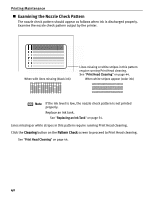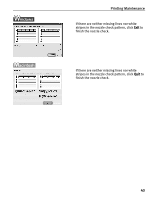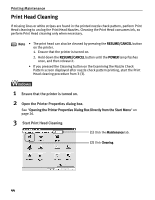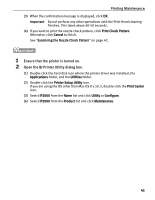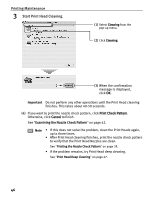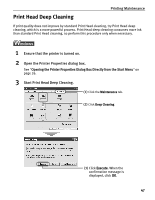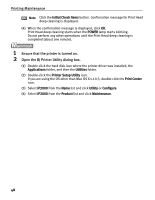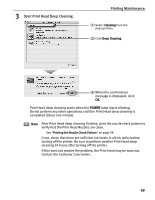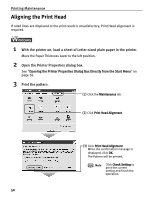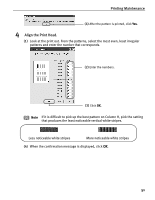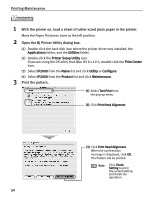Canon PIXMA iP2000 iP2000 Quick Start Guide - Page 51
Print Head Deep Cleaning
 |
View all Canon PIXMA iP2000 manuals
Add to My Manuals
Save this manual to your list of manuals |
Page 51 highlights
Print Head Deep Cleaning Printing Maintenance If print quality does not improve by standard Print Head cleaning, try Print Head deep cleaning, which is a more powerful process. Print Head deep cleaning consumes more ink than standard Print Head cleaning, so perform this procedure only when necessary. 1 Ensure that the printer is turned on. 2 Open the Printer Properties dialog box. See "Opening the Printer Properties Dialog Box Directly from the Start Menu" on page 26. 3 Start Print Head Deep Cleaning. (1) Click the Maintenance tab. (2) Click Deep Cleaning. (3) Click Execute. When the confirmation message is displayed, click OK. 47

Printing Maintenance
47
Print Head Deep Cleaning
If print quality does not improve by standard Print Head cleaning, try Print Head deep
cleaning, which is a more powerful process. Print Head deep cleaning consumes more ink
than standard Print Head cleaning, so perform this procedure only when necessary.
1
Ensure that the printer is turned on.
2
Open the Printer Properties dialog box.
See
"
Opening the Printer Properties Dialog Box Directly from the Start Menu
"
on
page 26.
3
Start Print Head Deep Cleaning.
(1)
Click the
Maintenance
tab.
(2)
Click
Deep Cleaning
.
(3)
Click
Execute
. When the
confirmation message is
displayed, click
OK
.