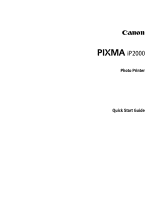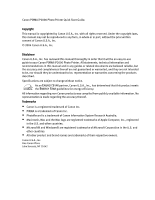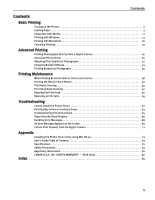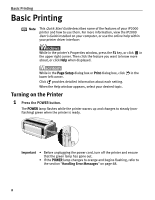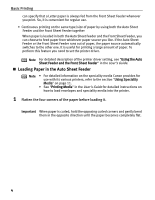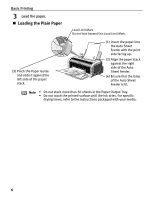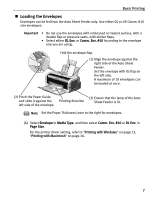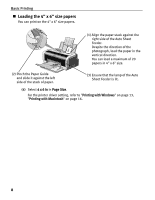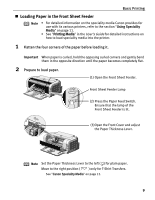Canon PIXMA iP2000 iP2000 Quick Start Guide - Page 8
Loading Paper in the Auto Sheet Feeder - not printing
 |
View all Canon PIXMA iP2000 manuals
Add to My Manuals
Save this manual to your list of manuals |
Page 8 highlights
Basic Printing can specify that a Letter paper is always fed from the Front Sheet Feeder whenever you print. So, it is convenient for regular use. • Continuous printing on the same type/size of paper by using both the Auto Sheet Feeder and the Front Sheet Feeder together When paper is loaded in both the Auto Sheet Feeder and the Front Sheet Feeder, you can choose to feed paper from whichever paper source you like. If the Auto Sheet Feeder or the Front Sheet Feeder runs out of paper, the paper source automatically switches to the other one. It is useful for printing a large amount of paper. To perform this feature you need to set the printer driver. Note For detailed description of the printer driver setting, see "Using the Auto Sheet Feeder and the Front Sheet Feeder" in the User's Guide. „ Loading Paper in the Auto Sheet Feeder Note • For detailed information on the speciality media Canon provides for use with its various printers, refer to the section "Using Speciality Media" on page 11. • See "Printing Media" in the User's Guide for detailed instructions on how to load envelopes and speciality media into the printer. 1 Flatten the four corners of the paper before loading it. Important When paper is curled, hold the opposing curled corners and gently bend them in the opposite direction until the paper becomes completely flat. 4