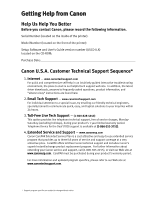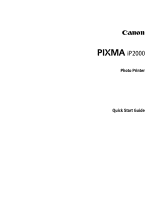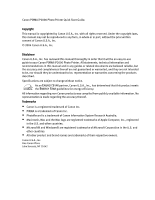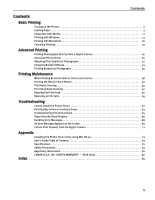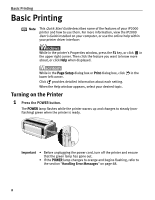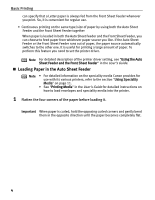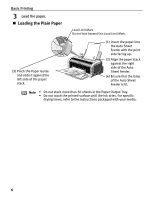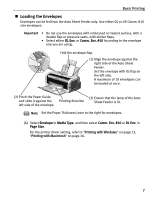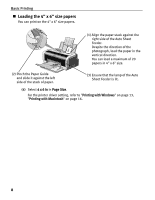Canon PIXMA iP2000 iP2000 Quick Start Guide - Page 7
Loading Paper - printer driver
 |
View all Canon PIXMA iP2000 manuals
Add to My Manuals
Save this manual to your list of manuals |
Page 7 highlights
Loading Paper Basic Printing This section describes how to load paper in the Auto Sheet Feeder and the Front Sheet Feeder. „ Print Media to Avoid Do not use the following types of paper. Using such paper will not only produce unsatisfactory results, but can also cause the printer to jam or malfunction. • Folded, curled or wrinkled paper • Damp paper • Paper that is too thin (less than 64 gsm or 17 lb) • Paper that is too thick* (more than 105 gsm or 28 lb) *non-Canon branded paper • Picture postcards • Postcards with an affixed photo or sticker • Envelopes with a double flap • Envelopes with pressure seals • Envelopes with an embossed or treated surface • Paper with holes (such as Loose-leaf paper) „ Using the Auto Sheet Feeder and the Front Sheet Feeder You can load paper in the Auto Sheet Feeder and the Front Sheet Feeder. When printing small quantities on various print media, loading paper in the Auto Sheet Feeder is easy and convenient. Loading paper in the Front Sheet Feeder is suited for printing on paper of regular use. It is convenient when printing on the same type or a large amount of paper. By combining the use of the Auto Sheet Feeder and the Front Sheet Feeder, the following ways of paper feeding are available. • Changing the paper source to feed different types/sizes of paper Changing the paper source according to the document size allows you to print without removing and reloading paper. To change the paper source, use the Paper Feed Switch on the printer or printer driver. You can also specify the type/size of paper to be fed from the Front Sheet Feeder with the printer driver. For example, you 3