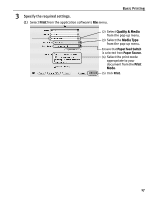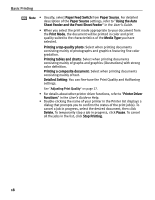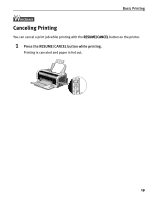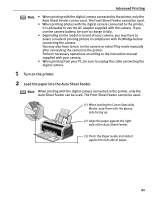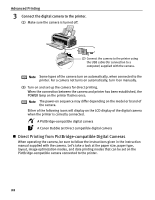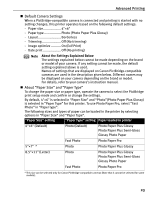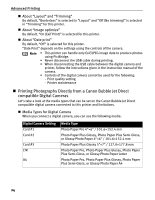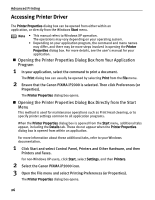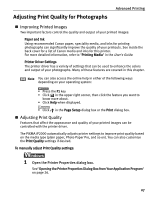Canon PIXMA iP2000 iP2000 Quick Start Guide - Page 26
Direct Printing from PictBridge-compatible Digital Cameras - won t turn on
 |
View all Canon PIXMA iP2000 manuals
Add to My Manuals
Save this manual to your list of manuals |
Page 26 highlights
Advanced Printing 3 Connect the digital camera to the printer. (1) Make sure the camera is turned off. (2) Connect the camera to the printer using the USB cable (for connection to a computer) supplied with the camera. Note Some types of the camera turn on automatically, when connected to the printer. For a camera not turns on automatically, turn it on manually. (3) Turn on and set up the camera for direct printing. When the connection between the camera and printer has been established, the POWER lamp on the printer flashes once. Note The power-on sequence may differ depending on the model or brand of the camera. Either of the following icons will display on the LCD display of the digital camera when the printer is correctly connected. A PictBridge-compatible digital camera A Canon Bubble Jet Direct compatible digital camera „ Direct Printing from PictBridge-compatible Digital Cameras When operating the camera, be sure to follow the instructions given in the instruction manual supplied with the camera. Let's take a look at the paper size, paper type, layout, image optimization modes, and date printing modes that can be set on the PictBridge-compatible camera connected to the printer. 22