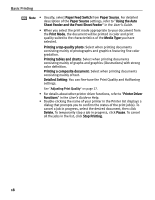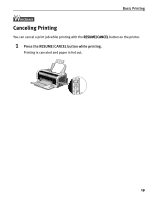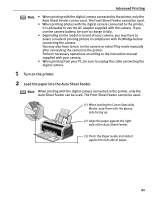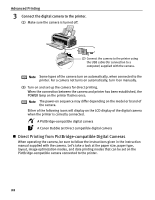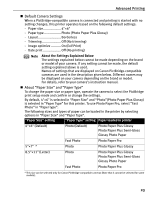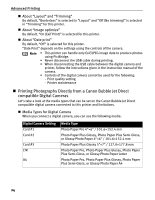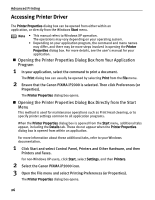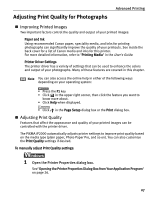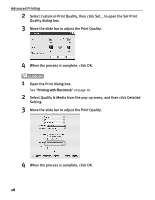Canon PIXMA iP2000 iP2000 Quick Start Guide - Page 27
Default Camera Settings, About Paper Size and Paper Type - printer manual
 |
View all Canon PIXMA iP2000 manuals
Add to My Manuals
Save this manual to your list of manuals |
Page 27 highlights
Advanced Printing „ Default Camera Settings When a PictBridge-compatible camera is connected and printing is started with no setting changes, this printer operates based on the following default settings: - Paper size 4"×6" - Paper type Photo (Photo Paper Plus Glossy) - Layout Borderless - Trimming Off (No trimming) - Image optimize ...........On (Exif Print) - Date print Off (No printing) Note About the Settings Explained Below The settings explained below cannot be made depending on the brand or model of your camera. If any setting cannot be made, the default setting explained above is used. Names of settings that are displayed on Canon PictBridge-compatible cameras are used in the description given below. Different names may be displayed on your camera depending on the brand or model. For details, refer to your camera's instruction manual. „ About "Paper Size" and "Paper Type" To change the paper size or paper type, operate the camera to select the PictBridge print setup mode and confirm or change the settings. By default, 4"×6" is selected in "Paper Size" and "Photo"(Photo Paper Plus Glossy) is selected in "Paper Type" for this printer. To use Photo Paper Pro, select "Fast Photo" in "Paper type". The following sizes and types of paper can be loaded in the printer by selecting options in "Paper Size" and "Paper Type". "Paper Size" setting "Paper Type" setting Paper loaded in printer 4"×6" (Default) Photo (Default) Photo Paper Plus Glossy Photo Paper Plus Semi-Gloss Glossy Photo Paper Fast Photo Photo Paper Pro 5"×7" * 8.5"×11" (Letter) Photo Photo Fast Photo Photo Paper Plus Glossy Photo Paper Plus Glossy Photo Paper Plus Semi-Gloss Glossy Photo Paper Photo Paper Pro * This size can be selected only for Canon PictBridge-compatible cameras (Note that it cannot be selected for some models). 23