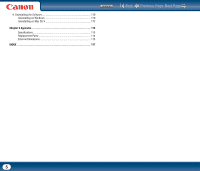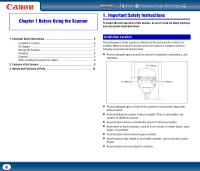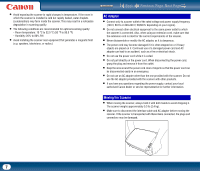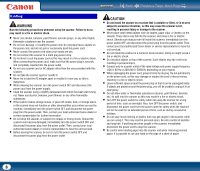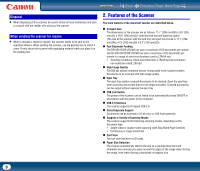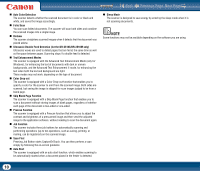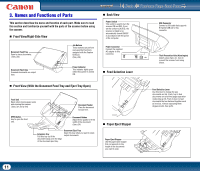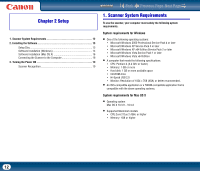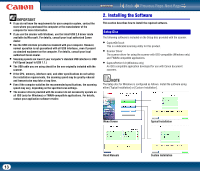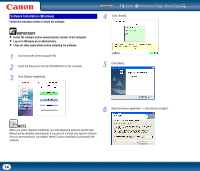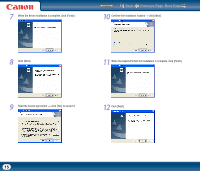Canon imageFORMULA DR-2510M Workgroup Scanner User Manual - Page 10
Ultrasonic Double Feed Detection for the DR-2510C/DR-2510M only, Skip Blank Function
 |
View all Canon imageFORMULA DR-2510M Workgroup Scanner manuals
Add to My Manuals
Save this manual to your list of manuals |
Page 10 highlights
Contents Back Previous Page Next Page „ Auto Color Detection The scanner detects whether the scanned document is in color or black and white, and saves the image accordingly. „ Folio Scan You can scan folded documents. The scanner will scan both sides and combine the scanned images into a single image. „ Deskew The scanner straightens scanned images when it detects that the document was placed askew. „ Ultrasonic Double Feed Detection (for the DR-2510C/DR-2510M only) Ultrasonic waves are used to detect pages that are fed at the same time as well as the space between pages. Scanning stops if a double feed is detected. „ Text Enhancement Modes The scanner is equipped with the Advanced Text Enhancement Mode (only for Windows), for enhancing the text of documents with dark or uneven backgrounds, and the Advanced Text Enhancement II mode, for enhancing the text when both the text and background are light. These modes may not work, depending on the type of document. „ Color Drop-out The scanner is equipped with a Color Drop-out function that enables you to specify a color for the scanner to omit from the scanned image. Both sides are scanned, but saving the image is skipped for scan images judged to be from a blank page. „ Skip Blank Page Function The scanner is equipped with a Skip Blank Page function that enables you to scan a document without storing images of blank pages, regardless of whether each page of the document is two-sided or one-sided. „ Prescan Function The scanner is equipped with a Prescan function that allows you to adjust the contrast and brightness of a prescanned image and then send the adjusted image to the application software, without needing to scan the document again. „ Job Function The scanner includes three job buttons for automatically scanning and performing operations (up to ten operations, such as saving, printing, or mailing, can be registered) on the scanned image. „ Scan First Pressing Job Button starts CaptureOnTouch. You can then perform a scan simply by following the on-screen guidance. „ Auto Start The scanner is equipped with an auto start function, which enables scanning to be automatically started when a document placed in the feeder is detected. „ Sleep Mode The scanner is designed to save energy by entering the sleep mode when it is not scanning documents. NOTE Some functions may not be available depending on the software you are using. 10