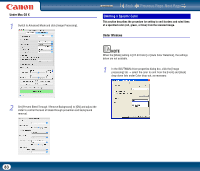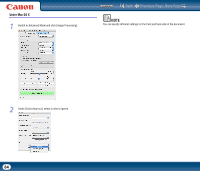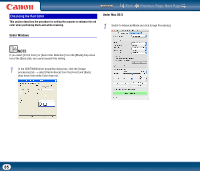Canon imageFORMULA DR-2510M Workgroup Scanner User Manual - Page 80
Image Rotation
 |
View all Canon imageFORMULA DR-2510M Workgroup Scanner manuals
Add to My Manuals
Save this manual to your list of manuals |
Page 80 highlights
Contents Back Previous Page Next Page Image Rotation This section describes the procedure for rotating the orientation of the scanned image. Under Windows Under Mac OS X 1 Switch to Advanced Mode and click [Image Processing]. 1 In the ISIS/TWAIN driver properties dialog box, click the [Image processing] tab → select the angle to rotate the image from the [Document Orientation] drop-down list. 2 Under [Document Orientation], select the rotation angle for the image. 80

Back
Previous Page
Next Page
Contents
80
This section describes the procedure for rotating the orientation of the scanned
image.
Under Windows
1
In the ISIS/TWAIN driver properties dialog box, click the [Image
processing] tab
→
select the angle to rotate the image from the [Document
Orientation] drop-down list.
Under Mac OS X
1
Switch to Advanced Mode and click [Image Processing].
2
Under [Document Orientation], select the rotation angle for the image.
Image Rotation