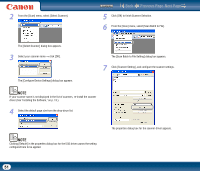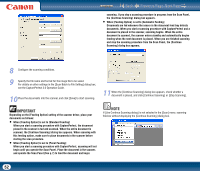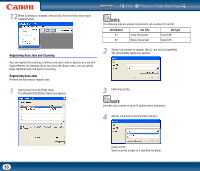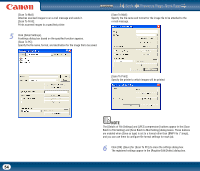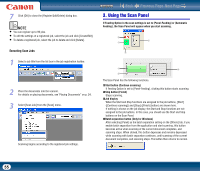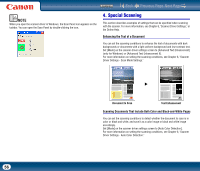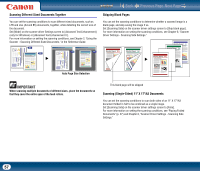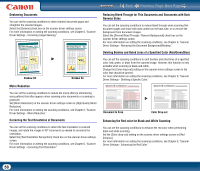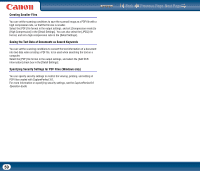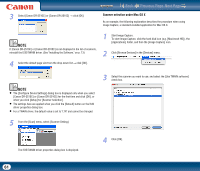Canon imageFORMULA DR-2510M Workgroup Scanner User Manual - Page 56
Special Scanning, Enhancing the Text of a Document
 |
View all Canon imageFORMULA DR-2510M Workgroup Scanner manuals
Add to My Manuals
Save this manual to your list of manuals |
Page 56 highlights
Contents Back Previous Page Next Page NOTE When you open the scanner driver in Windows, the Scan Panel icon appears on the taskbar. You can open the Scan Panel by double-clicking the icon. 4. Special Scanning This section describes examples of settings that can be specified when scanning with the scanner. For more information, see Chapter 6, "Scanner Driver Settings," or the Online Help. Enhancing the Text of a Document You can set the scanning conditions to enhance the text of documents with dark backgrounds or documents with a light uniform background and low-contrast text. Set [Mode] on the scanner driver settings screen to [Advanced Text Enhancement] (only for Windows) or [Advanced Text Enhancement II]. For more information on setting the scanning conditions, see Chapter 6, "Scanner Driver Settings - Scan Mode Settings." X Document to Scan Text Enhancement Scanning Documents That Include Both Color and Black-and-White Pages You can set the scanning conditions to detect whether the document to scan is in color or black and white, and save it as a color image or black and white image accordingly. Set [Mode] on the scanner driver settings screen to [Auto Color Detection]. For more information on setting the scanning conditions, see Chapter 6, "Scanner Driver Settings - Auto Color Detection." 56