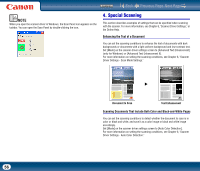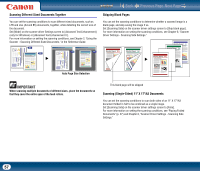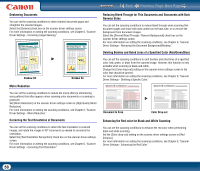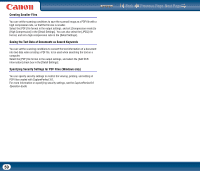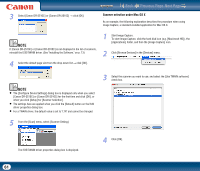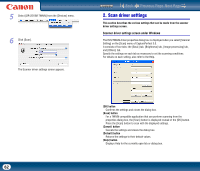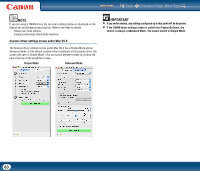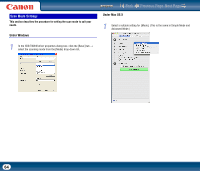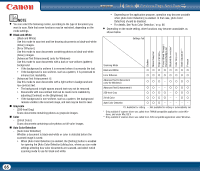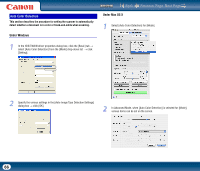Canon imageFORMULA DR-2510M Workgroup Scanner User Manual - Page 61
Scanner selection under Mac OS X, Image Capture, a standard-installed application for Mac OS X.
 |
View all Canon imageFORMULA DR-2510M Workgroup Scanner manuals
Add to My Manuals
Save this manual to your list of manuals |
Page 61 highlights
3 Select [Canon DR-2510C] or [Canon DR-2010C] → click [OK]. Contents Back Previous Page Next Page Scanner selection under Mac OS X As an example, the following explanation describes the procedure when using Image Capture, a standard-installed application for Mac OS X. NOTE If [Canon DR-2510C] or [Canon DR-2010C] is not displayed in the list of scanners, reinstall the ISIS/TWAIN driver. (See "Installing the Software," on p. 13) 4 Select the default page size from the drop-down list → click [OK]. 1 Start Image Capture. To start Image Capture, click the hard disk icon (e.g. [Macintosh HD]), the [Applications] folder, and then the [Image Capture] icon. 2 Click [Browse Devices] in the [Devices] menu. NOTE • The [Configure Device Settings] dialog box is displayed only when you select [Canon DR-2510C] or [Canon DR-2010C] for the first time and click [OK], or when you click [Setup] for [Scanner Selection]. • The settings here are applied when you click the [Default] button on the ISIS driver properties dialog box. • For a TWAIN driver, the default value is set to "LTR" and cannot be changed. 5 From the [Scan] menu, select [Scanner Setting]. 3 Select the scanner you want to use, and select the [Use TWAIN software] check box. The ISIS/TWAIN driver properties dialog box is displayed. 4 Click [OK]. 61