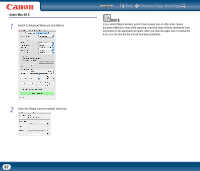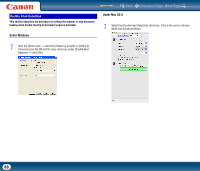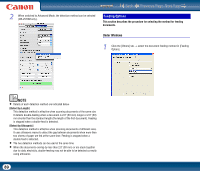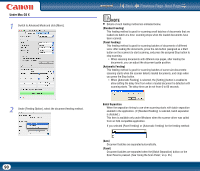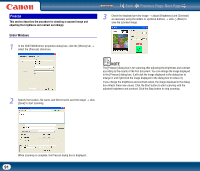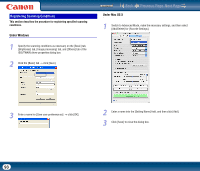Canon imageFORMULA DR-2510M Workgroup Scanner User Manual - Page 92
The tool bar above the preview area allows you to zoom in and out and scroll
 |
View all Canon imageFORMULA DR-2510M Workgroup Scanner manuals
Add to My Manuals
Save this manual to your list of manuals |
Page 92 highlights
Contents Back Previous Page Next Page Under Mac OS X 1 Select the [Check the image of the first page] check box and start scanning. (This is the same in Simple Mode and Advanced Mode.) 2 Adjust brightness and contrast if necessary. (This is the same in Simple Mode and Advanced Mode.) The Scanner driver settings screen expands, and the scanned image of the first page appears in the preview area. IMPORTANT • The tool bar above the preview area allows you to zoom in and out and scroll the scanned image. • The brightness and contrasts settings are reflected in the preview image. • Click [Continue scanning] to scan the other pages. 92

Back
Previous Page
Next Page
Contents
92
Under Mac OS X
1
Select the [Check the image of the first page] check box and start scanning.
(This is the same in Simple Mode and Advanced Mode.)
The Scanner driver settings screen expands, and the scanned image of the
first page appears in the preview area.
2
Adjust brightness and contrast if necessary. (This is the same in Simple
Mode and Advanced Mode.)
IMPORTANT
•
The tool bar above the preview area allows you to zoom in and out and scroll the
scanned image.
•
The brightness and contrasts settings are reflected in the preview image.
•
Click [Continue scanning] to scan the other pages.