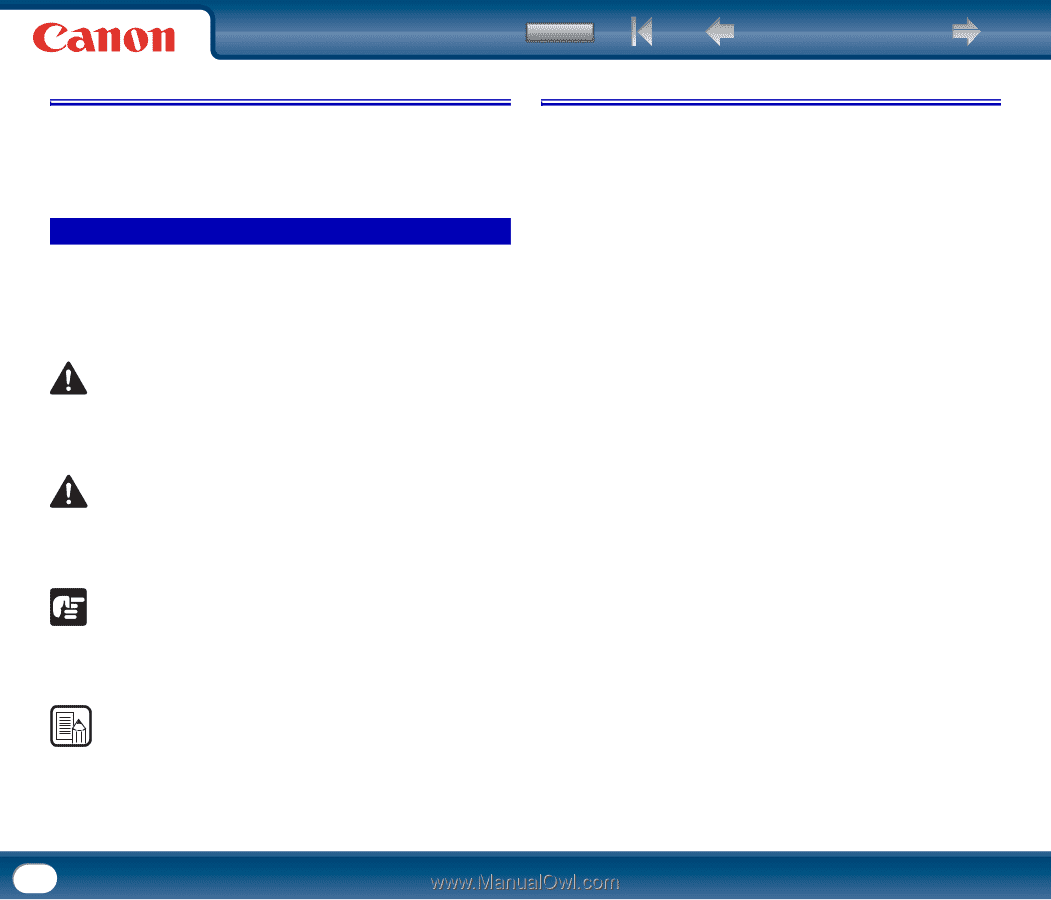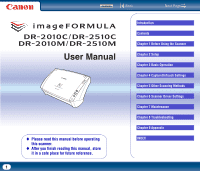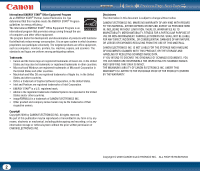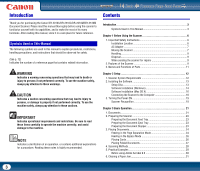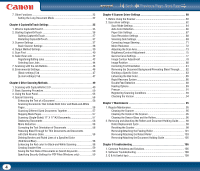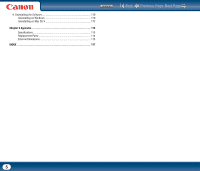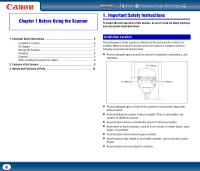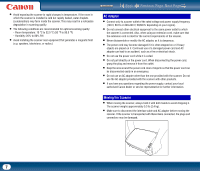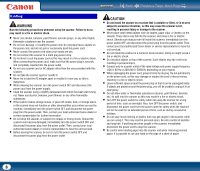Canon imageFORMULA DR-2510M Workgroup Scanner User Manual - Page 3
Introduction, Symbols Used in This Manual, Contents, WARNING, CAUTION - software
 |
View all Canon imageFORMULA DR-2510M Workgroup Scanner manuals
Add to My Manuals
Save this manual to your list of manuals |
Page 3 highlights
Contents Back Previous Page Next Page Introduction Thank you for purchasing the Canon DR-2010C/DR-2510C/DR-2010M/DR-2510M Document Scanner. Please read this manual thoroughly before using the scanner to familiarize yourself with its capabilities, and to make the most of its many functions. After reading this manual, store it in a safe place for future reference. Symbols Used in This Manual The following symbols are used in this manual to explain procedures, restrictions, handling precautions, and instructions that should be observed for safety. (See p. 12) Indicates the number of a reference page that contains related information. WARNING Indicates a warning concerning operations that may lead to death or injury to persons if not performed correctly. To use the machine safely, always pay attention to these warnings. CAUTION Indicates a caution concerning operations that may lead to injury to persons, or damage to property if not performed correctly. To use the machine safely, always pay attention to these cautions. IMPORTANT Indicates operational requirements and restrictions. Be sure to read these items carefully to operate the machine correctly, and avoid damage to the machine. NOTE Indicates a clarification of an operation, or contains additional explanations for a procedure. Reading these notes is highly recommended. Contents Introduction 3 Symbols Used in This Manual 3 Chapter 1 Before Using the Scanner 6 1. Important Safety Instructions 6 Installation Location 6 AC Adapter 7 Moving the Scanner 7 Handling 8 Disposal 9 When sending the scanner for repairs 9 2. Features of the Scanner 9 3. Names and Functions of Parts 11 Chapter 2 Setup 12 1. Scanner System Requirements 12 2. Installing the Software 13 Setup Disc 13 Software Installation (Windows 14 Software Installation (Mac OS X 16 Connecting the Scanner to the Computer 18 3. Turning the Power ON 19 Scanner Recognition 19 Chapter 3 Basic Operation 21 1. Documents 21 2. Preparing the Scanner 23 Preparing the Document Feed Tray 23 Preparing the Document Eject Tray 23 Preparing the Document Stopper 23 3. Placing Documents 24 Feeding in the Page Separation Mode 24 Feeding in the Bypass Mode 26 Placing Cards 26 Placing Folded Documents 27 4. Scanning Methods 28 5. Practical Examples 29 Before using Adobe Acrobat 9.0 30 6. Clearing a Paper Jam 31 3