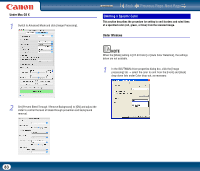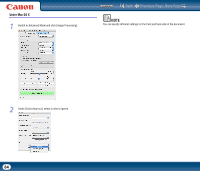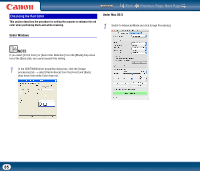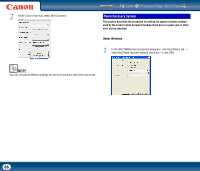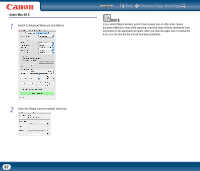Canon imageFORMULA DR-2510M Workgroup Scanner User Manual - Page 82
Removing the Document Background/Preventing Bleed Through
 |
View all Canon imageFORMULA DR-2510M Workgroup Scanner manuals
Add to My Manuals
Save this manual to your list of manuals |
Page 82 highlights
Under Mac OS X 1 Select the [Text Orientation Recognition] check box. (This is the same in Simple Mode and Advanced Mode.) Contents Back Previous Page Next Page Removing the Document Background/Preventing Bleed Through This section describes the procedure for setting to reduce bleed through when scanning thin document pages and pages with dark content on the back side, or to remove the background from document images. Under Windows 1 In the ISIS/TWAIN driver properties dialog box, click the [Image processing] tab → select the [Prevent Bleed Through / Remove Background] check box → click [Setting]. NOTE • When the [Text Orientation Recognition] check box is selected, the [Document Orientation] and scan area settings are disabled. • Some application programs do not support text orientation recognition. Please disable [Text Orientation Recognition] if your application program operates abnormally when it is enabled. 2 Adjust the [Removal level] slider to set the level of bleed through prevention or background removal. 82