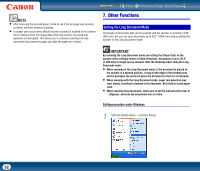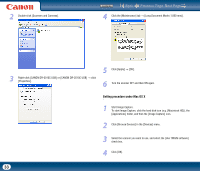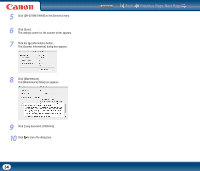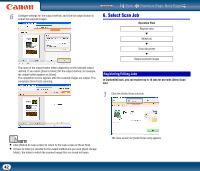Canon imageFORMULA DR-2510M Workgroup Scanner User Manual - Page 37
Quitting CaptureOnTouch, 3. Scanner Settings
 |
View all Canon imageFORMULA DR-2510M Workgroup Scanner manuals
Add to My Manuals
Save this manual to your list of manuals |
Page 37 highlights
Contents Back Previous Page Next Page Quitting CaptureOnTouch Click (CaptureOnTouch) on the taskbar (menu bar in Mac OS X), and click [Exit] in the menu. 3. Scanner Settings Configure various scan settings such as the scanning method and document size (collectively referred to as "scanner settings"). [Scan First] and [Select Scan Job] share the same scanner setting items. For [Scan First] The application no longer resides on the system, and the taskbar (menu bar in Mac OS X) icon disappears. NOTE If you end CaptureOnTouch on Mac OS X, scanning cannot be started by pressing a job button (See p.46). In such a case, start CaptureOnTouch again. Restarting CaptureOnTouch Press any job button on the scanner to restart CaptureOnTouch. CaptureOnTouch starts and the main screen appears. NOTE • CaptureOnTouch resides on the system when it starts, and the CaptureOnTouch icon appears on the taskbar (menu bar). • In Windows, you can also restart from the Windows Start menu. Click [Start], point to [Programs] (or [All Programs]), point to [Canon DR-2510C] (or [Canon DR-2010C]), and then click [CaptureOnTouch]. When using [Scan First], you configure scanner settings before scanning begins. 37