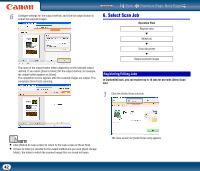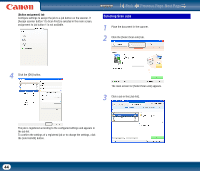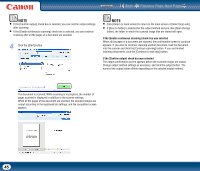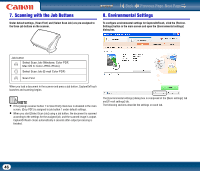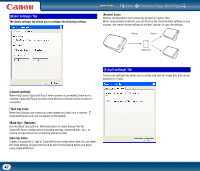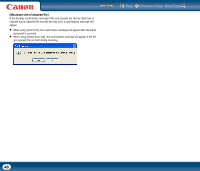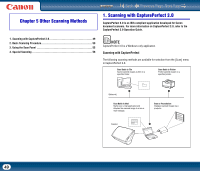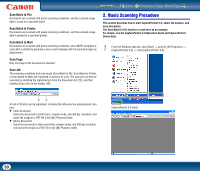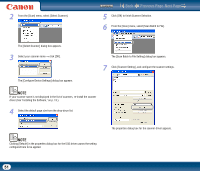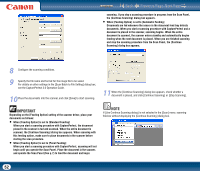Canon imageFORMULA DR-2510M Workgroup Scanner User Manual - Page 47
[Basic settings] Tab, Launch method], Task tray icon], Back Up] / [Restore]
 |
View all Canon imageFORMULA DR-2510M Workgroup Scanner manuals
Add to My Manuals
Save this manual to your list of manuals |
Page 47 highlights
[Basic settings] Tab The [Basic settings] tab allows you to configure the following settings. Contents Back Previous Page Next Page [Restore] button Restore configurations from previously backed up registry files. When using multiple scanners, you can back up the environmental settings on one scanner, and restore those settings on another scanner to copy the settings. Back up Restore Backup file [E-mail settings] Tab The [E-mail settings] tab allows you to set the size limit for image files that can be attached to e-mails. [Launch method] When the [Launch CaptureOnTouch when scanner is connected] check box is selected, CaptureOnTouch will start when Windows detects that the scanner is connected. [Task tray icon] When the [Display icon in task tray when logged on] check box is cleared, (CaptureOnTouch icon) will not appear on the taskbar. [Back Up] / [Restore] Use the [Back Up] button or [Restore] button to create backup files for CaptureOnTouch configurations (including settings, registered jobs, etc.), or restore configurations from previously backed up data. [Back Up] button Creates a backup file (*.reg) of CaptureOnTouch configuration data.You can retain the initial settings of CaptureOnTouch by performing backup before you begin using CaptureOnTouch. 47