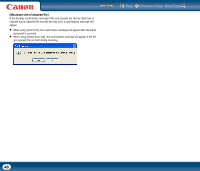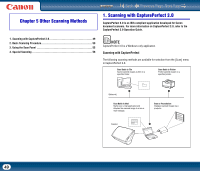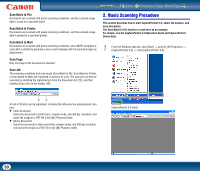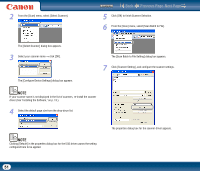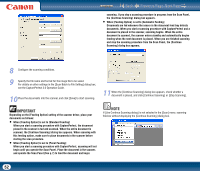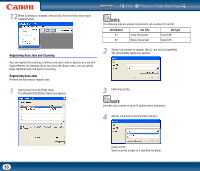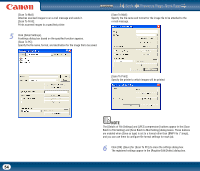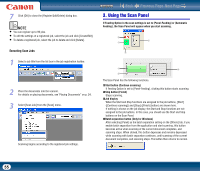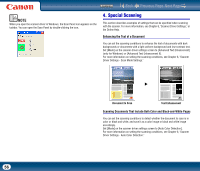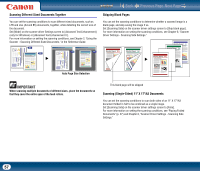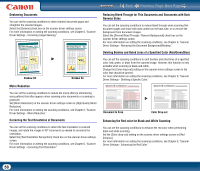Canon imageFORMULA DR-2510M Workgroup Scanner User Manual - Page 53
Registering Scan Jobs and Scanning, Registering Scan Jobs, Job Number, Job Title, Job Type
 |
View all Canon imageFORMULA DR-2510M Workgroup Scanner manuals
Add to My Manuals
Save this manual to your list of manuals |
Page 53 highlights
Contents Back Previous Page Next Page 12 When scanning is complete, select [Exit] from the [File] menu to quit CapturePerfect. NOTE The following jobs are already registered to job numbers 01 and 02. Job Number 01 Job Title Color Document Job Type ScanToPC 02 Binary Document ScanToPC Registering Scan Jobs and Scanning You can register the scanning conditions and scan mode in advance as a job with CapturePerfect. By selecting [Scan Job] from the [Scan] menu, you can specify these registered jobs and perform scanning. Registering Scan Jobs Perform the following to register jobs. 2 Select a job number to register ([No.]), and click [Create/Edit]. The [Create/Edit] dialog box appears. 1 Select [Job] from the [Edit] menu. The [Register/Edit/Delete] dialog box appears. 3 Enter the job title. NOTE Job titles may consist of up to 64 alphanumeric characters. 4 Specify a function in the [Function] list box. [Scan To PC]: Saves scanned images to a specified computer. 53