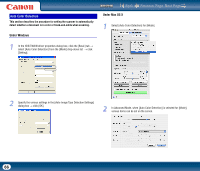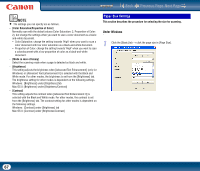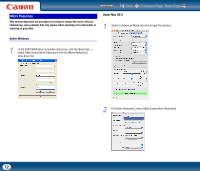Canon imageFORMULA DR-2510M Workgroup Scanner User Manual - Page 71
Correcting Image Skewing
 |
View all Canon imageFORMULA DR-2510M Workgroup Scanner manuals
Add to My Manuals
Save this manual to your list of manuals |
Page 71 highlights
Correcting Image Skewing This section describes the procedure for setting the scanner to detect slanted document pages and straighten the scanned images. Under Windows 1 In the ISIS/TWAIN driver properties dialog box, click the [Basic] tab → select the [Deskew] check box. Contents Back Under Mac OS X Previous Page Next Page 1 Select the [Deskew] check box. (This is the same in Simple Mode and Advanced Mode.) NOTE Deskewing also may not work properly or cause part of the image to be lost in other cases, depending on the document. 71

Back
Previous Page
Next Page
Contents
71
This section describes the procedure for setting the scanner to detect slanted
document pages and straighten the scanned images.
Under Windows
1
In the ISIS/TWAIN driver properties dialog box, click the [Basic] tab
→
select the [Deskew] check box.
Under Mac OS X
1
Select the [Deskew] check box. (This is the same in Simple Mode and
Advanced Mode.)
NOTE
Deskewing also may not work properly or cause part of the image to be lost in
other cases, depending on the document.
Correcting Image Skewing