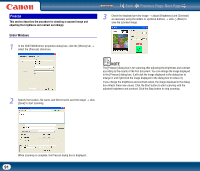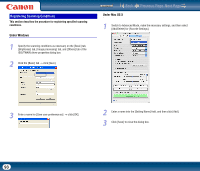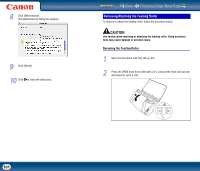Canon imageFORMULA DR-2510M Workgroup Scanner User Manual - Page 96
Cleaning the Sensor Glass and the Rollers, authorized Canon dealer or service representative.
 |
View all Canon imageFORMULA DR-2510M Workgroup Scanner manuals
Add to My Manuals
Save this manual to your list of manuals |
Page 96 highlights
Cleaning the Sensor Glass and the Rollers If scanned images contain streaks, or if the scanned documents become dirty, the sensor glass or rollers inside the scanner may be dirty. Clean them periodically. 1 Open the document feed tray (See p. 23). Contents Back Previous Page Next Page 4 Use a clean dry cloth to wipe dirt off the sensor glass. Scanning Glass 2 Press the OPEN knob from both sides (c), and pull the front unit out and downward to open it (d). Wipe both the front and back sensor glasses. CAUTION Do not spray water or neutral detergent directly on the scanner. Precision mechanisms, such as the light source, may get wet, and cause a malfunction. d IMPORTANT Scratches on the sensor glass may cause marks on the images, as well as feeding errors. If there are scratches on the sensor glass, contact your local c authorized Canon dealer or service representative. 3 Use compressed air to remove dust and paper particles from the inside of the scanner. 5 Clean the c rollers by wiping the exposed part without turning them. Retard roller d c Feeding roller Clean the d rollers while turning them. Wipe the rollers with a cloth that has been dampened with water and thoroughly wrung out, and then use a dry, soft cloth to wipe away any moisture. 96