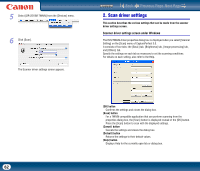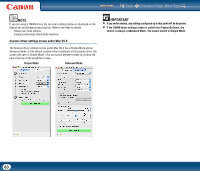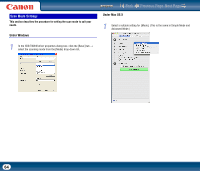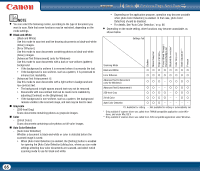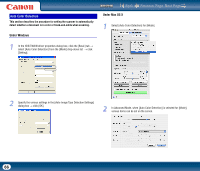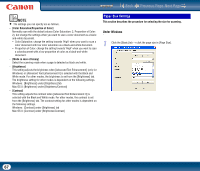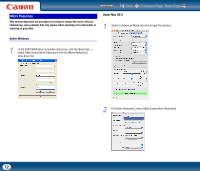Canon imageFORMULA DR-2510M Workgroup Scanner User Manual - Page 67
Paper Size Settings, Under Windows
 |
View all Canon imageFORMULA DR-2510M Workgroup Scanner manuals
Add to My Manuals
Save this manual to your list of manuals |
Page 67 highlights
Contents Back Previous Page Next Page NOTE • The settings you can specify are as follows. - [Color Saturation/Proportion of Color] Normally scan with the default values (Color Saturation: 2, Proportion of Color: 2), but change the settings when you want to scan a color document as a blackand-white document. y Color Saturation: change the setting towards "High" when you want to scan a color document with low color saturation as a black-and-white document. y Proportion of Color: change the setting towards "High" when you want to scan a colordocument with a low proportion of color as a black-and-white document. - [Mode in case of binary] Select the scanning mode when a page is detected as black and white. - [Brightness] This setting adjusts the brightness when [Advanced Text Enhancement] (only for Windows) or [Advanced Text Enhancement II] is selected with the Black and White mode. For other modes, the brightness is set from the [Brightness] tab. The brightness setting for other modes is dependent on the following settings. Windows: [Brightness] under [Brightness] tab Mac OS X: [Brightness] under [Brightness/Contrast] - [Contrast] This setting adjusts the contrast when [Advanced Text Enhancement II] is selected with the Black and White mode. For other modes, the contrast is set from the [Brightness] tab. The contrast setting for other modes is dependent on the following settings. Windows: [Contrast] under [Brightness] tab Mac OS X: [Contrast] under [Brightness/Contrast] Paper Size Settings This section describes the procedure for selecting the size for scanning. Under Windows 1 Click the [Basic] tab → click the page size in [Page Size]. 67