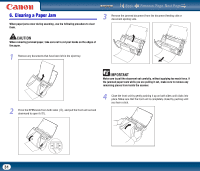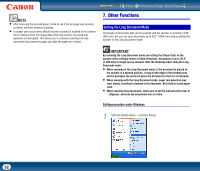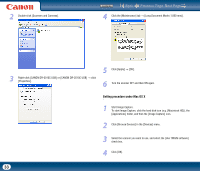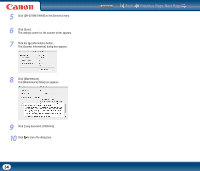Canon imageFORMULA DR-2510M Workgroup Scanner User Manual - Page 36
Starting CaptureOnTouch, Select Scan Job, Scanning with the Job Buttons
 |
View all Canon imageFORMULA DR-2510M Workgroup Scanner manuals
Add to My Manuals
Save this manual to your list of manuals |
Page 36 highlights
Select Scan Job Contents Back Previous Page Next Page 2. Starting CaptureOnTouch CaptureOnTouch resides on your system when you start your computer, and a CaptureOnTouch icon appears on the taskbar (menu bar in Mac OS X) (default). When you click (CaptureOnTouch) on the taskbar (menu bar in Mac OS X) and click [Launch CaptureOnTouch] in the menu that appears, the CaptureOnTouch main screen appears. This method allows you to register scanning conditions and output methods as jobs, and then select a job that matches your intended purpose to begin scanning. This is useful for repeating specific scanning operations multiple times. Scanning with the Job Buttons [Scan First] and [Select Scan Job] are pre-assigned to the three job buttons on the scanner, and you can start scanning by pressing one of these buttons after loading your document. In Windows, you can also start from the Windows Start menu. Click [Start], point to [All Programs], point to [Canon DR-2510C] (or [Canon DR-2010C]), and then click [CaptureOnTouch]. Job button Select Scan Job (Windows: Color PDF, Mac OS X: Color JPEG iPhoto) Select Scan Job (E-mail Color PDF) Scan First 36