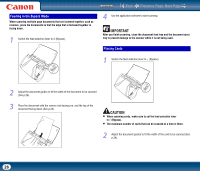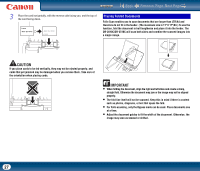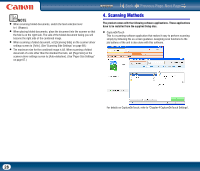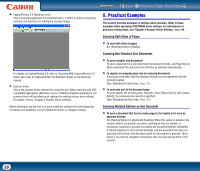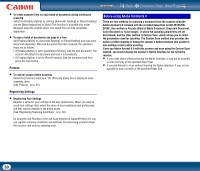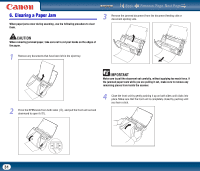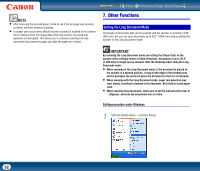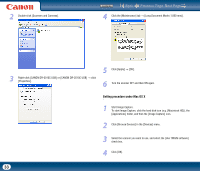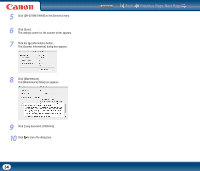Canon imageFORMULA DR-2510M Workgroup Scanner User Manual - Page 31
Clearing a Paper Jam, the jammed paper tears while you are pulling it out, make sure to remove any
 |
View all Canon imageFORMULA DR-2510M Workgroup Scanner manuals
Add to My Manuals
Save this manual to your list of manuals |
Page 31 highlights
6. Clearing a Paper Jam When paper jams occur during scanning, use the following procedure to clear them. Contents Back Previous Page Next Page 3 Remove the jammed document from the document feeding side or document ejecting side. CAUTION When removing jammed paper, take care not to cut your hands on the edges of the paper. 1 Remove any documents that have been left in the eject tray. IMPORTANT Make sure to pull the document out carefully, without applying too much force. If the jammed paper tears while you are pulling it out, make sure to remove any remaining pieces from inside the scanner. 2 Press the OPEN knob from both sides (c), and pull the front unit out and downward to open it (d). 4 Close the front unit by gently pushing it up on both sides until clicks into place. Make sure that the front unit is completely closed by pushing until you hear a click. d c 31