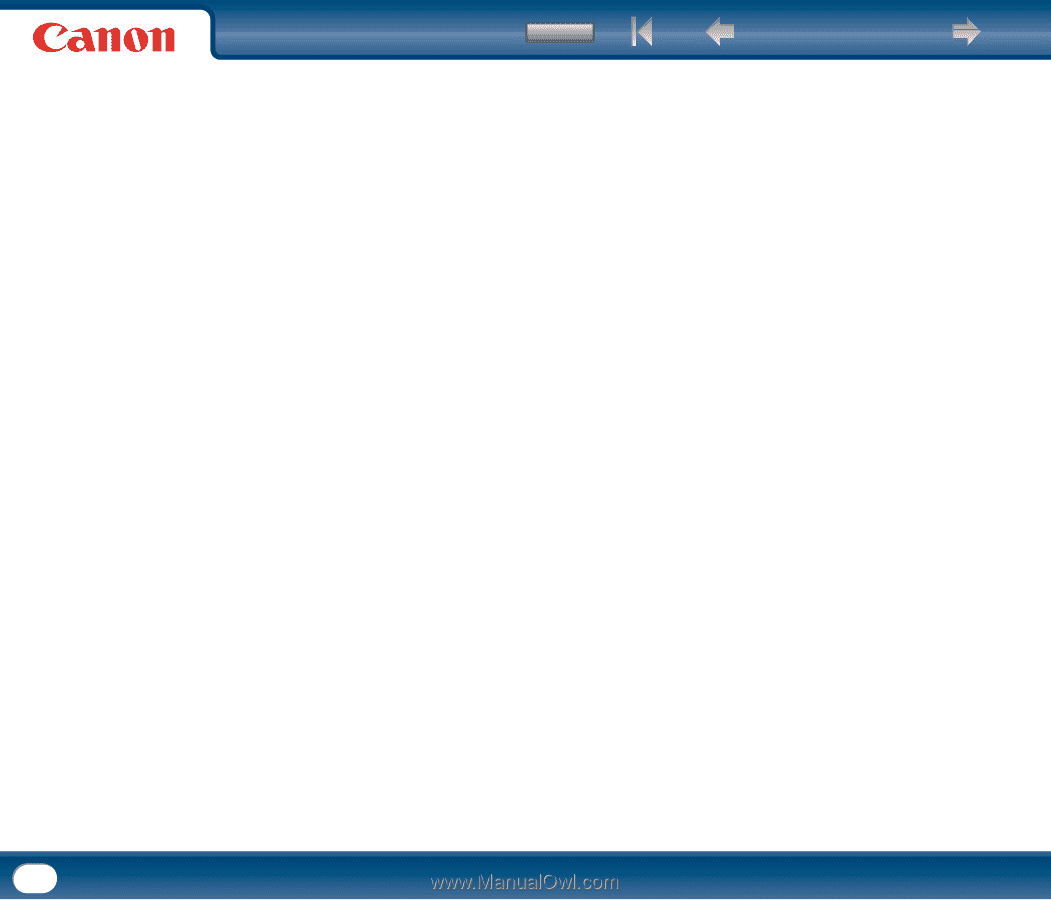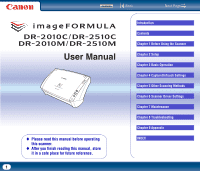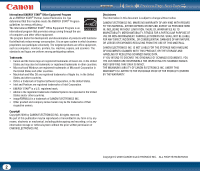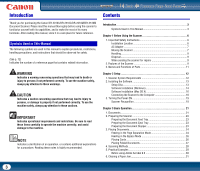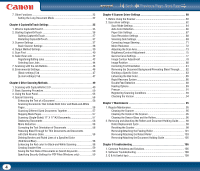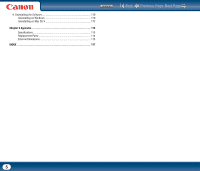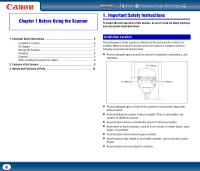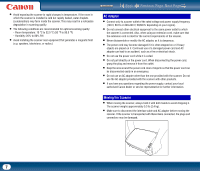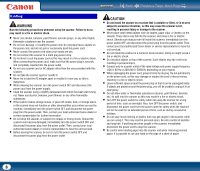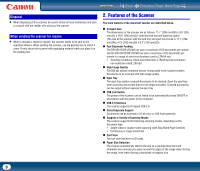Back
Previous Page
Next Page
Contents
4
7. Other Functions
.........................................................................................
32
Setting the Long Document Mode
........................................................
32
Chapter 4 CaptureOnTouch Settings
................................................
35
1. What is CaptureOnTouch?
.........................................................................
35
2. Starting CaptureOnTouch
..........................................................................
36
Quitting CaptureOnTouch
......................................................................
37
Restarting CaptureOnTouch
..................................................................
37
3. Scanner Settings
.......................................................................................
37
Basic Scanner Settings
.........................................................................
38
4. Output Method Settings
.............................................................................
39
5. Scan First
..................................................................................................
40
6. Select Scan Job
.........................................................................................
42
Registering/Editing Jobs
.......................................................................
42
Selecting Scan Jobs
..............................................................................
44
7. Scanning with the Job Buttons
..................................................................
46
8. Environmental Settings
..............................................................................
46
[Basic settings] Tab
..............................................................................
47
[E-mail settings] Tab
.............................................................................
47
Chapter 5 Other Scanning Methods
.................................................
49
1. Scanning with CapturePerfect 3.0
.............................................................
49
2. Basic Scanning Procedure
.........................................................................
50
3. Using the Scan Panel
.................................................................................
55
4. Special Scanning
.......................................................................................
56
Enhancing the Text of a Document
.......................................................
56
Scanning Documents That Include Both Color and Black-and-White
Pages
....................................................................................................
56
Scanning Different Sized Documents Together
.....................................
57
Skipping Blank Pages
............................................................................
57
Scanning (Single-Sided) 11" X 17"/A3 Documents
................................
57
Deskewing Documents
.........................................................................
58
Moire Reduction
...................................................................................
58
Correcting the Text Orientation of Documents
......................................
58
Reducing Bleed Through for Thin Documents and Documents
with Dark Reverse Sides
.......................................................................
58
Deleting Borders and Ruled Lines of a Specified Color
(Red/Green/Blue)
..................................................................................
58
Enhancing the Red color for Black-and-White Scanning
.......................
58
Creating Smaller Files
...........................................................................
59
Saving the Text Data of Documents as Search Keywords
.....................
59
Specifying Security Settings for PDF Files (Windows only)
..................
59
Chapter 6 Scanner Driver Settings
..................................................
60
1. Before Using the Scanner
..........................................................................
60
2. Scan driver settings
...................................................................................
62
Scan Mode Settings
..............................................................................
64
Auto Color Detection
.............................................................................
66
Paper Size Settings
...............................................................................
67
Scan Resolution Settings
......................................................................
68
Scanning Side Settings
.........................................................................
69
Correcting Image Skewing
....................................................................
71
Moire Reduction
...................................................................................
72
Adjusting the Scan Area
........................................................................
73
Brightness/Contrast Adjustment
...........................................................
75
Gamma Curve Settings
.........................................................................
77
Image Contour Adjustment
...................................................................
78
Image Rotation
.....................................................................................
80
Correcting Text Orientation
...................................................................
81
Removing the Document Background/Preventing Bleed Through
.........
82
Omitting a Specific Color
......................................................................
83
Enhancing the Red Color
.......................................................................
85
Rapid Recovery System
........................................................................
86
Double Feed Detection
..........................................................................
88
Feeding Options
....................................................................................
89
Prescan
.................................................................................................
91
Registering Scanning Conditions
..........................................................
93
Checking the Version
............................................................................
94
Chapter 7 Maintenance
...............................................................
95
1. Regular Maintenance
.................................................................................
95
Cleaning the Scanner
............................................................................
95
Cleaning the Inside of the Scanner
........................................................
95
Cleaning the Sensor Glass and the Rollers
............................................
96
2. Removing and Attaching the Rollers and Document Holding Guide
..........
98
Roller Replacement Cycle
.....................................................................
98
Resetting the Counter
...........................................................................
98
Removing/Attaching the Feeding Roller
..............................................
101
Removing/Attaching the Retard Roller
................................................
103
Removing/Attaching the Document Holding Guide
.............................
105
Chapter 8 Troubleshooting
..........................................................
106
1. Common Problems and Solutions
...........................................................
106
2. Software Troubleshooting
.......................................................................
108
3. Q & A (Useful tips)
..................................................................................
108