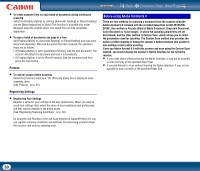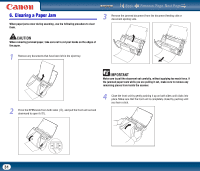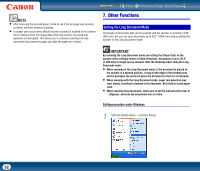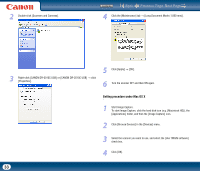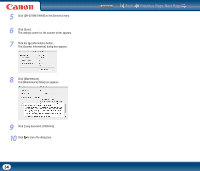Canon imageFORMULA DR-2510M Workgroup Scanner User Manual - Page 35
CaptureOnTouch Settings, 1. What is CaptureOnTouch?, Scan First
 |
View all Canon imageFORMULA DR-2510M Workgroup Scanner manuals
Add to My Manuals
Save this manual to your list of manuals |
Page 35 highlights
Contents Back Previous Page Next Page Chapter 4 CaptureOnTouch Settings 1. What is CaptureOnTouch 35 2. Starting CaptureOnTouch 36 Quitting CaptureOnTouch 37 Restarting CaptureOnTouch 37 3. Scanner Settings 37 Basic Scanner Settings 38 4. Output Method Settings 39 5. Scan First 40 6. Select Scan Job 42 Registering/Editing Jobs 42 Selecting Scan Jobs 44 7. Scanning with the Job Buttons 46 8. Environmental Settings 46 [Basic settings] Tab 47 [E-mail settings] Tab 47 1. What is CaptureOnTouch? CaptureOnTouch is a scanning application that allows you to scan documents using easy-to-follow on-screen instructions. Save to folder Save to a specified folder. Print Print to a specified printer. (Network) Send to application Open scanned images with a specified application. Scanner Attach to E-mail Start an e-mail application and attach scanned images to a new e-mail. CaptureOnTouch provides multiple scanning methods for you to select based on your intended purpose. Scan First Please note that although the procedures and screens used in this chapter are those used in the Windows version of CaptureOnTouch, operations for the Mac OS X version are the same. Mac OS X operations are described for operations that differ between versions, such as starting and quitting the application. This method allows you to select an output method after a document is scanned, and then configure the necessary settings. 35