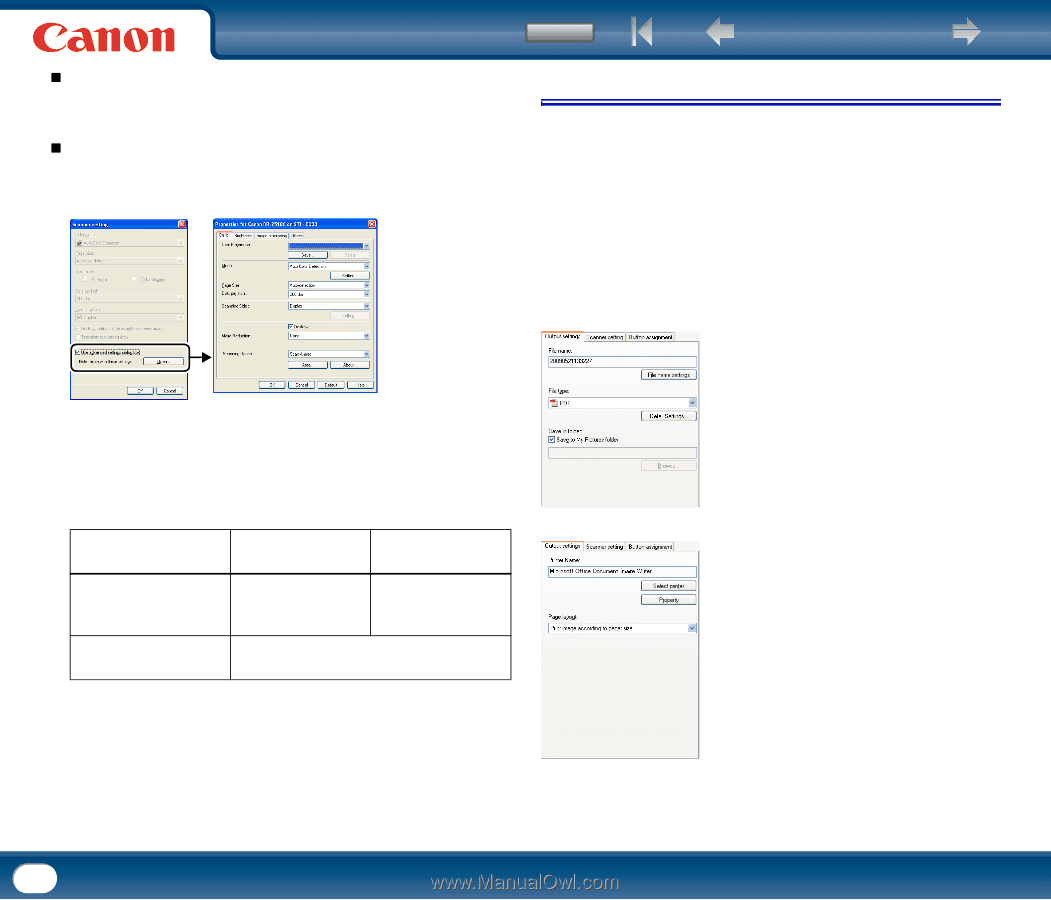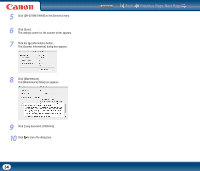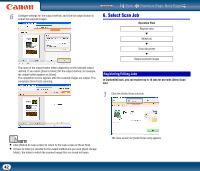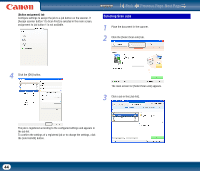Canon imageFORMULA DR-2510M Workgroup Scanner User Manual - Page 39
Output Method Settings
 |
View all Canon imageFORMULA DR-2510M Workgroup Scanner manuals
Add to My Manuals
Save this manual to your list of manuals |
Page 39 highlights
„ [Text orientation recognition] The orientation of text in scanned images is detected, and the images are rotated to match the orientation of the text. „ [Use advanced settings dialog box] Scanner settings other than the basic settings are configured in the driver settings screen. To open the driver settings screen, select the [Use advanced settings dialog box] check box and click the [Open] button. Contents Back Previous Page Next Page 4. Output Method Settings CaptureOnTouch provides four output methods for processing scanned images. [Scan First] and [Select Scan Job] share the same output method settings. For [Scan First] When using [Scan First], select an output method in the [Output method] screen that appears after scanning, and then configure the settings for the selected method. For [Select Scan Job] When using [Select Scan Job], configure an output method for each job. The output settings that appear differ depending on the output method selected. [Save to folder] Save scanned images to a specified folder. When this method is selected, you must configure settings for the image file to be saved. For details on setting items, refer to the Help in the driver settings screen. The basic setting items found in the driver settings screen are the same as those in the [Scanner setting] dialog box, but the configurations for each setting are stored separately. The setting configurations that are used during scanning are determined by the [Use advanced settings dialog box] check box setting as follows. [Use advanced settings dialog box] setting Clear Selected Basic setting items Other setting items Configurations from the [Scanner setting] dialog box are used. Configurations from the driver settings screen are used. Configurations from the driver settings screen are used. [Attach to E-mail] Start an e-mail application and attach scanned images to a new e-mail. When this method is selected, you must configure settings for the image file to be attached. To use this function, you must specify the e-mail application that you want to use as the default application for your operating system. The following are examples of typical applications that are supported. Windows: Windows Mail and Outlook Express (both OS standard applications), MAPIcompatible (Microsoft Messaging Application Programming Interface) email applications Mac OS X: Mail (OS standard application), Microsoft Entourage 2004 for Mac 39