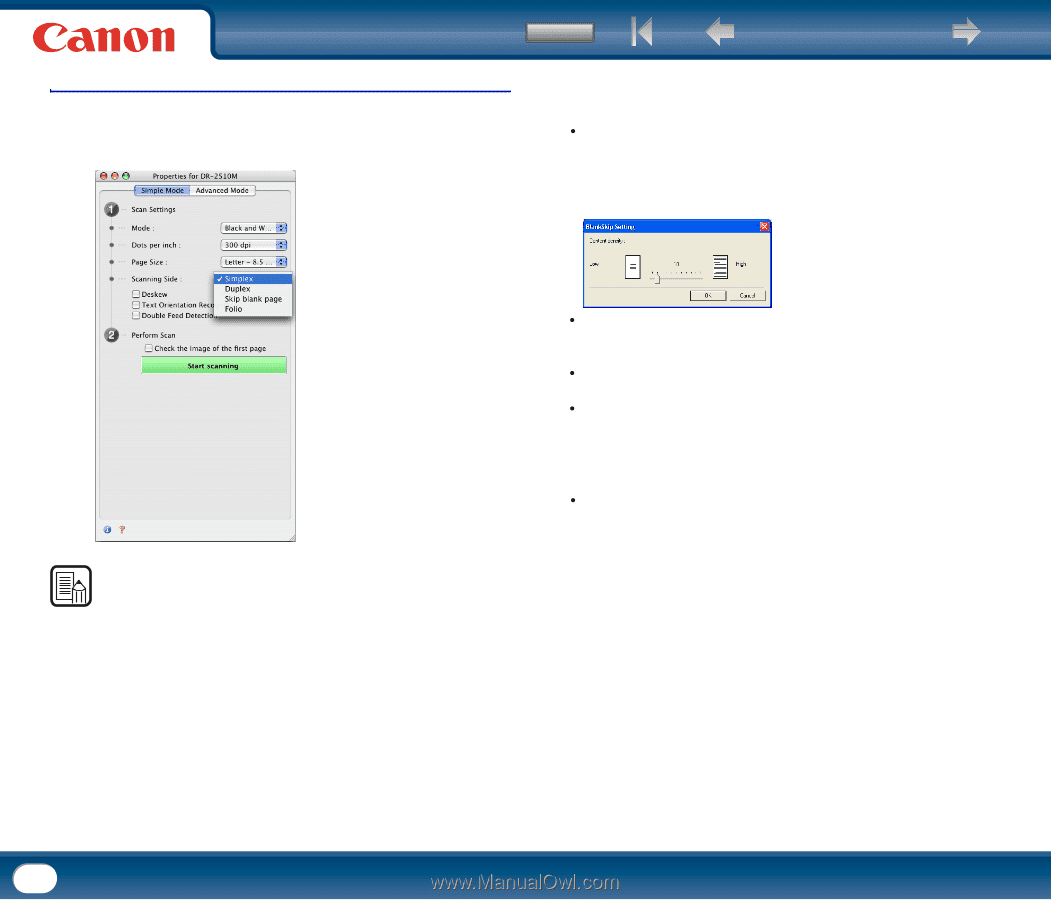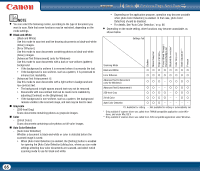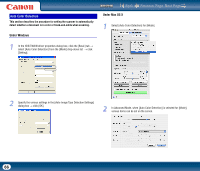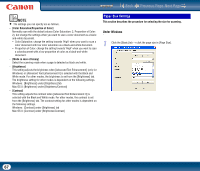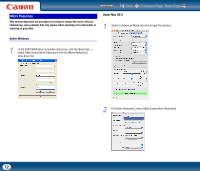Canon imageFORMULA DR-2510M Workgroup Scanner User Manual - Page 70
Under Mac OS X, Simplex], Duplex], Skip Blank Folio]
 |
View all Canon imageFORMULA DR-2510M Workgroup Scanner manuals
Add to My Manuals
Save this manual to your list of manuals |
Page 70 highlights
Under Mac OS X 1 Select a suitable setting for [Scanning Side]. (This is the same in Simple Mode and Advanced Mode.) Contents Back Previous Page Next Page - [Skip Blank Page] As each document page is scanned, the scanner detects whether it is blank, and if so, the image is not saved. y Under Windows, selecting [Skip Blank Page] enables the [Setting] button, which opens the [Blank Skip Setting] dialog box. Under Mac OS X, selecting [Skip Blank Page] opens the content density setting screen.(The dialog box shown below is an example from Windows, but the setting items are the same under Mac OS X.) y This screen serves for adjusting the content density used to judge whether a page is to be considered blank. Increase the setting if blank pages are not skipped, and decrease the setting if non-blank pages are skipped. y The Skip Blank Pages function may not work properly if a [Custom] setting is enabled for [Gamma Settings]. y If a scanning side setting (simplex or duplex) is specified in the application settings, set [Simplex]. - [Folio] Documents that are normally folded in half are scanned on both sides and composed into one image. y Under Windows, if the scanner driver settings screen was called from an ISIS compatible application, you cannot click [Folio] if [Patchcode] is selected in the [Batch Separation] box of the [Others] tab. NOTE • Specify one of the settings below according to the page side setting you want to use. - [Simplex] Scan only the front side of documents loaded into the feeder. - [Duplex] Scan both sides of documents. 70