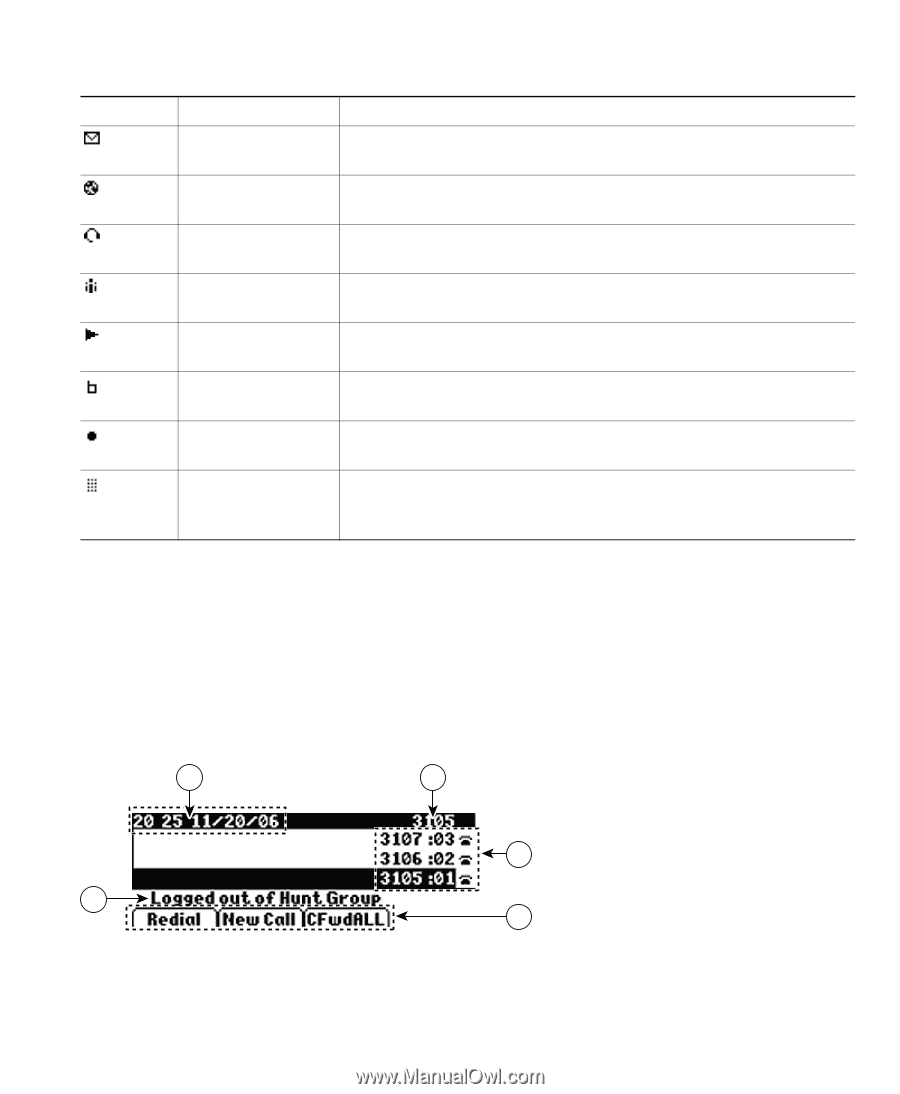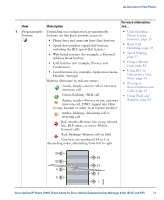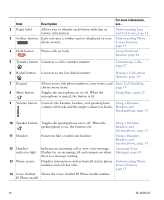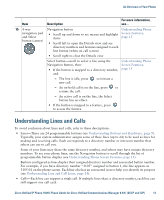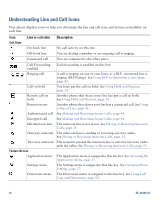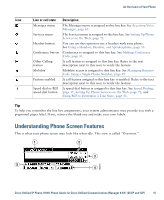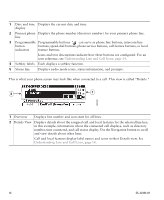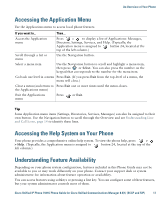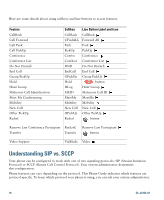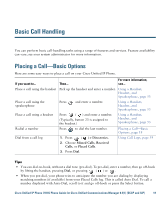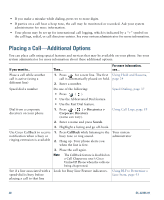Cisco CP-7931G User Guide - Page 21
Understanding Phone Screen Features
 |
View all Cisco CP-7931G manuals
Add to My Manuals
Save this manual to your list of manuals |
Page 21 highlights
An Overview of Your Phone Icon Line or call state Description Messages menu The Messages menu is assigned to this line key. See Accessing Voice Messages, page 65. Services menu The Services menu is assigned to this line key. See Setting Up Phone Services on the Web, page 72. Headset button You can use this option to use a headset with your phone. See Using a Handset, Headset, and Speakerphone, page 53. Conference button Conference is assigned to this line key. See Making Conference Calls, page 31. Other Calling feature A call feature is assigned to this line key. Refer to the text description next to this icon to verify the feature. Mobility Mobility access is assigned to this line key. See Managing Business Calls Using a Single Phone Number, page 49. Feature enabled A call feature assigned to this line key is enabled. Refer to the text description next to this icon to verify the feature. Speed-dial or BLF speed-dial button A speed-dial button is assigned to this line key. See Speed Dialing, page 37, Setting Up Phone Services on the Web, page 72, and Using BLF to Determine a Line State, page 43. Tip To help you remember the line key assignments, your system administrator may provide you with a preprinted paper label. If not, remove the blank one and make your own labels. Understanding Phone Screen Features This is what your phone screen may look like when idle. This view is called "Overview." 1 2 3 5 4 182016 Cisco Unified IP Phone 7931G Phone Guide for Cisco Unified Communications Manager 8.5(1) (SCCP and SIP) 15