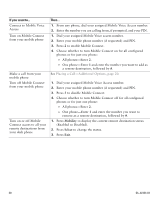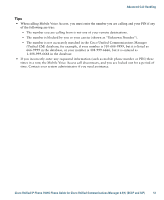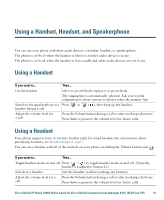Cisco CP-7931G User Guide - Page 54
> Services > EM Service, > Services > Change Credentials, User ID, Current PIN, New PIN
 |
View all Cisco CP-7931G manuals
Add to My Manuals
Save this manual to your list of manuals |
Page 54 highlights
If you want to... Then... Log in to EM 1. Choose ( )> Services > EM Service (name can vary). 2. Enter your user ID and PIN (provided by your system administrator). 3. If prompted, select a device profile. Log out of EM 1. Choose ( )> Services > EM Service (name can vary). 2. When prompted to log out, press Yes. Change your PIN using the Change Credentials service 1. Choose ( )> Services > Change Credentials. 2. Enter your User ID in the User ID field. 3. Enter your PIN in the Current PIN field. 4. Enter your new PIN in the New PIN field. 5. Enter your new PIN again in the Confirm PIN field. 6. Press Change. You will see a PIN Change Successful message. 7. Press Exit. Change your PIN using the ChangePIN softkey 1. Choose ( )> Services > EM Service (name can vary). 2. Press ChangePIN. 3. Enter your PIN in the Current PIN field. 4. Enter your new PIN in the New PIN field. 5. Enter your new PIN again in the Confirm PIN field. 6. Press Change. You will see a PIN Change Successful message. 7. Press Exit. Tips • EM automatically logs you out after a certain amount of time. Your system administrator establishes this time limit. • Changes that you make to your EM profile from your Cisco Unified CM User Options web pages take effect immediately if you are logged in to EM on the phone; otherwise, changes take effect the next time you log in. • Changes that you make to the phone from your User Options web pages take effect immediately if you are logged out of EM; otherwise, changes take effect after you log out. • Local settings controlled by the phone are not maintained in your EM profile. 48 OL-22334-01