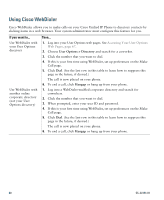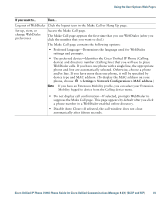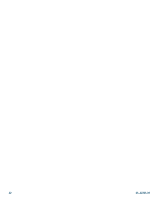Cisco CP-7931G User Guide - Page 83
Setting Up Phones and Access Lists for Mobile Connect
 |
View all Cisco CP-7931G manuals
Add to My Manuals
Save this manual to your list of manuals |
Page 83 highlights
Using the User Options Web Pages Setting Up Phones and Access Lists for Mobile Connect When using Cisco Mobile Connect, you must add your mobile and other phones that you want to use to make and receive calls using the same directory numbers as your desk phone. These phones are called remote destinations. You can also define access lists to restrict or allow calls from certain numbers to be sent to your mobile phone. If you want to... Create an access list Then do this after you log in... 1. Choose User Options > Mobility Settings > Access Lists. 2. Click Add New. 3. Enter a name to identify the access list and a description (optional). 4. Choose whether the access list will allow or block specified calls. 5. Click Save. 6. Click Add Member to add phone numbers or filters to the list. 7. Select an option from the Filter Mask drop-down list box. You can filter a directory number, calls with restricted caller ID (Not Available), or calls with anonymous caller ID (Private). 8. If you select a directory number from the Filter Mask list box, enter a phone number or filter in the DN Mask field. You can use the following wild cards to define a filter: - X (upper or lower case)-Matches a single digit. For example, 408555123X matches any number between 4085551230 and 4085551239. - !-Matches any number of digits. For example, 408! matches any number starts with 408. - #-Used as a single digit for exact match. 9. To add this member to the access list, click Save. 10. To save the access list, click Save. Cisco Unified IP Phone 7931G Phone Guide for Cisco Unified Communications Manager 8.5(1) (SCCP and SIP) 77