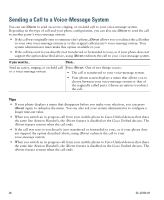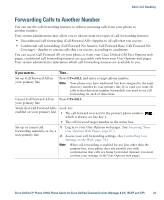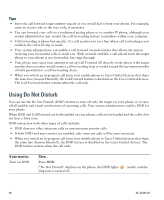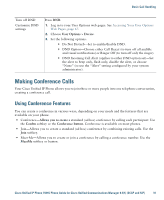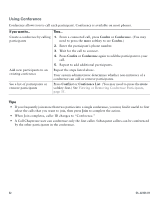Cisco CP-7931G User Guide - Page 39
Using Join, Select, ConfList, Conference List
 |
View all Cisco CP-7931G manuals
Add to My Manuals
Save this manual to your list of manuals |
Page 39 highlights
Basic Call Handling Using Join Join allows you to combine two or more existing calls to create a conference in which you are a participant. If you want to... Then... Create a conference by joining 1. From an active call, press Join. (You may need to press the more together existing calls softkey to see Join.) 2. Press the green flashing line button want to include in the conference. for the call(s) that you One of the following occurs: • The calls are joined. • A window opens on your phone screen prompting you to select the call(s) that you want to join. Highlight the call(s) and press Select, then press Join to complete the action. Create a conference by joining together existing calls that are on multiple phone lines 1. From an active call, press Join. (You may need to press the more softkey to see Join.) 2. Press the green flashing line button want to include in the conference. for the call(s) that you One of the following occurs: • The calls are joined. • A window opens on your phone screen prompting you to select the call(s) that you want to join. Highlight the call(s) and press Select, then press Join to complete the action. Note If your phone does not support Join for calls on multiple lines, transfer the calls to a single line before using Join. See a list of participants or remove participants Press ConfList or Conference List. (You may need to press the more softkey first.) See Viewing or Removing Conference Participants, page 35. Tips • If you frequently join more than two parties into a single conference, you may find it useful to first select the calls that you want to join, then press Join to complete the action. • When Join completes, caller ID changes to "Conference." Cisco Unified IP Phone 7931G Phone Guide for Cisco Unified Communications Manager 8.5(1) (SCCP and SIP) 33