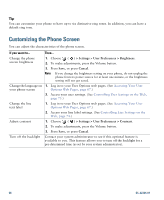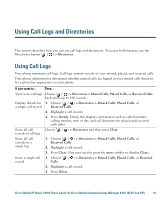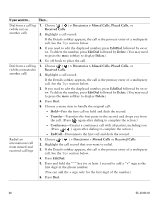Cisco CP-7931G User Guide - Page 69
Using Personal Directory on Your Phone, > Directories, > Personal Directory, Submit
 |
View all Cisco CP-7931G manuals
Add to My Manuals
Save this manual to your list of manuals |
Page 69 highlights
Using Call Logs and Directories Using Personal Directory on Your Phone The Personal Directory feature set contains your Personal Address Book (PAB) and Fast Dials. This section describes how to set up and use Personal Directory on your phone. Alternately, see the Using Personal Directory on the Web, page 68. If you want to... Then... Access Personal Directory (for PAB and Fast Dial codes) 1. Choose ( ) > Directories > Personal Directory (exact name can vary). 2. Enter your Cisco Unified Communications Manager (Unified CM) user ID and PIN and then press Submit. Search for a PAB entry 1. Access Personal Directory and then choose Personal Address Book. 2. Enter search criteria and press Submit. 3. You can choose Previous or Next to move through listings. 4. Highlight the PAB listing that you want and press Select. Dial from PAB entry 1. Search for a listing. 2. Highlight the listing and press Select. 3. Press Dial. (You may need to press the more softkey to see Dial.) Delete a PAB entry 1. Search for a listing. 2. Highlight the listing and press Select. 3. Press Edit. 4. Press Delete. 5. Choose OK to confirm the deletion. Edit a PAB entry 1. Search for a listing. 2. Highlight the listing and press Select. 3. Press Edit to modify a name or email address. 4. If necessary, choose Phones to modify a phone number. 5. Press Update. Add a new PAB entry 1. Access Personal Directory and then choose Personal Address Book. 2. Access the Search page by choosing Submit. (You do not need to input search information first.) 3. Press New. 4. Use your phone keypad to enter a name and email information. 5. Choose Phones and use the keypad to enter phone numbers. Be sure to include any necessary access codes such as a 9 or 1. 6. Choose Submit to add the entry to the database. Cisco Unified IP Phone 7931G Phone Guide for Cisco Unified Communications Manager 8.5(1) (SCCP and SIP) 63