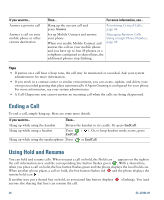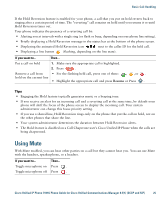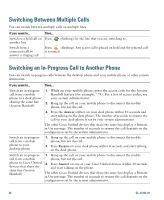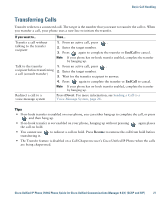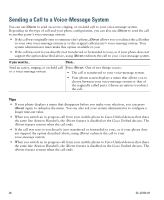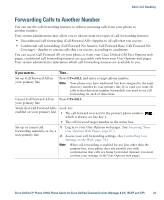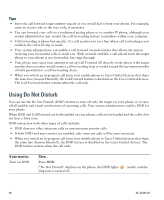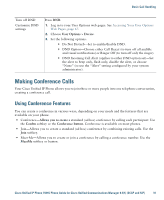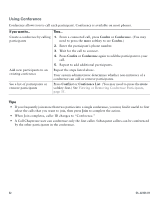Cisco CP-7931G User Guide - Page 35
Forwarding Calls to Another Number
 |
View all Cisco CP-7931G manuals
Add to My Manuals
Save this manual to your list of manuals |
Page 35 highlights
Basic Call Handling Forwarding Calls to Another Number You can use the call forwarding features to redirect incoming calls from your phone to another number. Your system administrator may allow you to choose from two types of call-forwarding features: • Unconditional call forwarding (Call Forward All)-Applies to all calls that you receive. • Conditional call forwarding (Call Forward No Answer, Call Forward Busy, Call Forward No Coverage)-Applies to certain calls that you receive, according to conditions. You can access Call Forward All on your phone or from your Cisco Unified CM User Options web pages; conditional call forwarding features are accessible only from your User Options web pages. Your system administrator determines which call forwarding features are available to you. If you want to... Then... Set up Call Forward All on your primary line Press CFwdALL and enter a target phone number. Note Your phone may have additional line keys assigned to the same directory number as your primary line. If so (and you want all calls to that directory number forwarded) you need to set call forwarding for each of these lines. Cancel Call Forward All on Press CFwdALL. your primary line Verify that Call Forward All is Look for: enabled on your primary line • The call forward icon next to the primary phone number: , which is always on line key 1. • The call forward target number in the status line. Set up or cancel call forwarding remotely, or for a non-primary line 1. Log in to your User Options web pages. (See Accessing Your User Options Web Pages, page 67.) 2. Access your call forwarding settings. (See Controlling Line Settings on the Web, page 74.) Note When call forwarding is enabled for any line other than the primary line, your phone does not provide you with confirmation that calls are being forwarded. Instead, you must confirm your settings in the User Options web pages. Cisco Unified IP Phone 7931G Phone Guide for Cisco Unified Communications Manager 8.5(1) (SCCP and SIP) 29