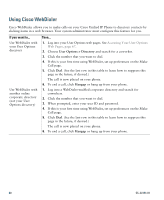Cisco CP-7931G User Guide - Page 81
Using the User Options Web s
 |
View all Cisco CP-7931G manuals
Add to My Manuals
Save this manual to your list of manuals |
Page 81 highlights
Using the User Options Web Pages If you want to... Then do this after you log in... Set up call forwarding 1. Choose User Options > Device. per line 2. From the Name menu, choose a phone. 3. Click Line Settings. 4. If you have more than one directory number (line) assigned to your phone, choose a line from the Line menu. 5. In the Incoming Call Forwarding area, choose call forwarding settings for various conditions. 6. Click Save. Change the 1. Choose User Options > Device. voice-message indicator 2. From the Name menu, choose a phone. (lamp) setting per line 3. Click Line Settings. 4. If you have more than one directory number (line) assigned to your phone, choose a line from the Line menu. 5. In the Message Waiting Lamp area, choose from various settings. Typically, the default message-waiting setting prompts your phone to display a steady red light from the handset light strip to indicate a new voice message. 6. Click Save. Cisco Unified IP Phone 7931G Phone Guide for Cisco Unified Communications Manager 8.5(1) (SCCP and SIP) 75