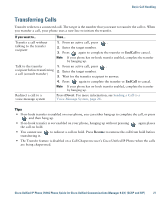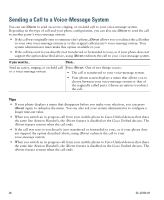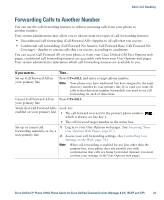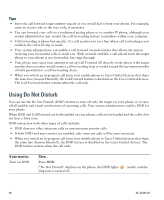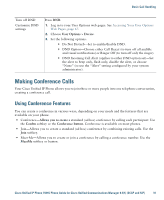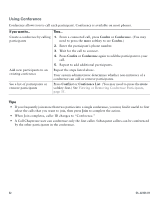Cisco CP-7931G User Guide - Page 38
Using Conference, Confrn, Conference, ConfList, Conference List
 |
View all Cisco CP-7931G manuals
Add to My Manuals
Save this manual to your list of manuals |
Page 38 highlights
Using Conference Conference allows you to call each participant. Conference is available on most phones. If you want to... Then... Create a conference by calling 1. From a connected call, press Confrn or Conference. (You may participants need to press the more softkey to see Confrn.) 2. Enter the participant's phone number. 3. Wait for the call to connect. 4. Press Confrn or Conference again to add the participant to your call. 5. Repeat to add additional participants. Add new participants to an existing conference Repeat the steps listed above. Your system administrator determines whether non-initiators of a conference can add or remove participants. See a list of participants or remove participants Press ConfList or Conference List. (You may need to press the more softkey first.) See Viewing or Removing Conference Participants, page 35. Tips • If you frequently join more than two parties into a single conference, you may find it useful to first select the calls that you want to join, then press Join to complete the action. • When Join completes, caller ID changes to "Conference." • A Call Chaperone user can conference only the first caller. Subsequent callers can be conferenced by the other participants in the conference. 32 OL-22334-01