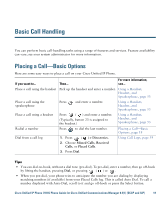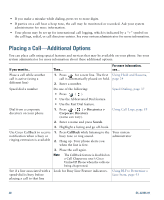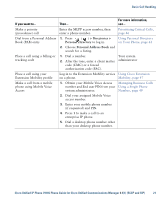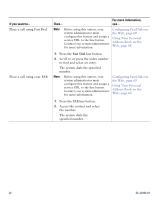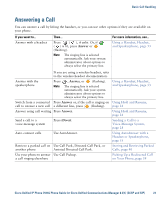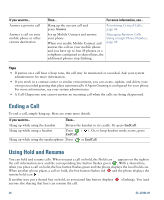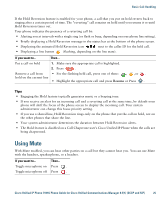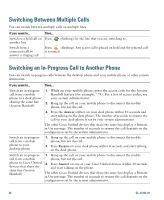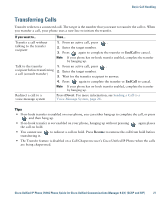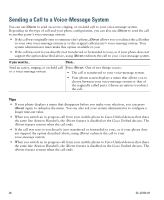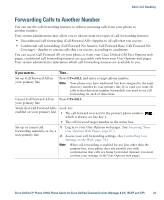Cisco CP-7931G User Guide - Page 30
Ending a Call, Using Hold and Resume
 |
View all Cisco CP-7931G manuals
Add to My Manuals
Save this manual to your list of manuals |
Page 30 highlights
If you want to... Answer a priority call Answer a call on your mobile phone or other remote destination Then... For more information, see... Hang up the current call and press Answer. Prioritizing Critical Calls, page 46 Set up Mobile Connect and answer your phone. When you enable Mobile Connect and answer the call on your mobile phone and you have up to four IP phones or a softphone configured as shared lines, the additional phones stop flashing. Managing Business Calls Using a Single Phone Number, page 49 Tips • If parties on a call hear a beep tone, the call may be monitored or recorded. Ask your system administrator for more information. • If you work in a contact center or similar environment, you can create, update, and delete your own prerecorded greeting that plays automatically if Agent Greeting is configured for your phone. For more information, see your system administrator. • A Call Chaperone user cannot answer an incoming call when the calls are being chaperoned. Ending a Call To end a call, simply hang up. Here are some more details. If you want to... Then... Hang up while using the handset Return the handset to its cradle. Or press EndCall. Hang up while using a headset Press ( EndCall. ). Or, to keep headset mode active, press Hang up while using the speakerphone Press or EndCall. Using Hold and Resume You can hold and resume calls. When you put a call on hold, the Hold icon appears on the right in the call information area and the corresponding line button flashes green . With a shared line, when you place a call on hold, the line button flashes green and the phone displays the local hold icon. When another phone places a call on hold, the line button flashes red and the phone displays the remote hold icon . If another user put a shared line on hold, its associated line button displays anyone else sharing that line) can resume the call. (flashing). You (and 24 OL-22334-01