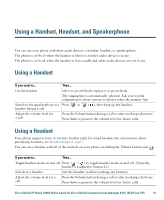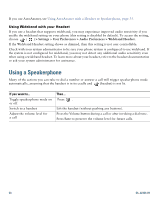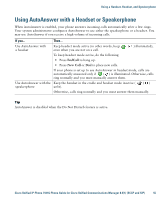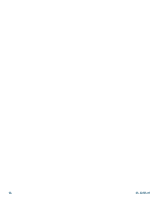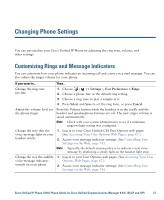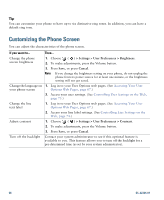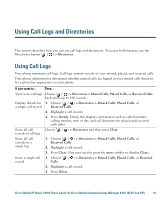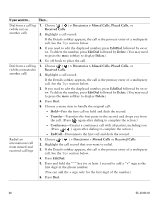Cisco CP-7931G User Guide - Page 64
Customizing the Phone Screen
 |
View all Cisco CP-7931G manuals
Add to My Manuals
Save this manual to your list of manuals |
Page 64 highlights
Tip You can customize your phone to have up to six distinctive ring tones. In addition, you can have a default ring tone. Customizing the Phone Screen You can adjust the characteristics of the phone screen. If you want to... Then... Change the phone screen brightness 1. Choose ( ) > Settings > User Preferences > Brightness. 2. To make adjustments, press the Volume button. 3. Press Save, or press Cancel. Note If you change the brightness setting on your phone, do not unplug the phone from its power source for at least one minute, or the brightness setting will not get saved. Change the language on 1. Log in to your User Options web pages. (See Accessing Your User your phone screen Options Web Pages, page 67.) 2. Access your user settings. (See Controlling User Settings on the Web, page 73.) Change the line text label 1. Log in to your User Options web pages. (See Accessing Your User Options Web Pages, page 67.) 2. Access your line label settings. (See Controlling Line Settings on the Web, page 74.) Adjust contrast 1. Choose ( ) > Settings > User Preferences > Contrast. 2. To make adjustments, press the Volume button. 3. Press Save, or press Cancel. Turn off the backlight Contact your system administrator to see if this optional feature is available to you. This feature allows you to turn off the backlight for a pre-determined time (as set by your system administrator). 58 OL-22334-01