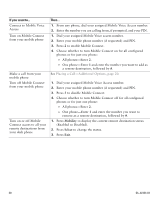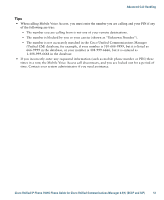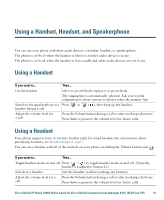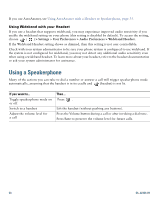Cisco CP-7931G User Guide - Page 55
Managing Business Calls Using a Single Phone Number
 |
View all Cisco CP-7931G manuals
Add to My Manuals
Save this manual to your list of manuals |
Page 55 highlights
Advanced Call Handling Managing Business Calls Using a Single Phone Number Intelligent Session Control associates your mobile phone number with your business IP phone number. When you receive a call to your remote destination (mobile phone), your desk phone does not ring; only your remote destination rings. When an incoming call is answered on the mobile phone, the desk phone displays a Remote in Use message. During a call you can also use any of your mobile phone features. For example, if you receive a call on your mobile number, you can answer the call from your desk phone or you can hand off the call from your mobile phone to your desk phone. If you want to... Transfer your incoming mobile active call to a desk phone Then... Use the various features of your mobile phone (for example, *74). Contact your system administrator for a list of access codes. With Mobile Connect and Mobile Voice Access installed, you can use your mobile phone to handle calls associated with your desktop phone number. Your desktop and remote destinations receive calls simultaneously. When you answer the call on your desktop phone, the remote destinations stop ringing, are disconnected, and display a missed call message. When you answer the call on one remote destination, the other remote destinations stop ringing, are disconnected, and a missed call message is shown on the other remote destinations. If you want to... Configure Mobile Connect Answer a call using your mobile phone Switch an in-progress call between your desk phone and mobile phone Put a call that has been picked up on your mobile phone on hold Then... Use the User Options web pages to set up remote destinations and create access lists to allow or block calls from specific phone numbers from being passed to the remote destinations. See Using Cisco WebDialer, page 80. See Answering a Call, page 23. See Switching an In-Progress Call to Another Phone, page 26. 1. Press the Enterprise Hold (exact softkey name can vary) softkey. The other party is placed on hold. 2. On your mobile phone, press the Resume (name may vary) softkey on the mobile phone. See Switching an In-Progress Call to Another Phone, page 26. Cisco Unified IP Phone 7931G Phone Guide for Cisco Unified Communications Manager 8.5(1) (SCCP and SIP) 49