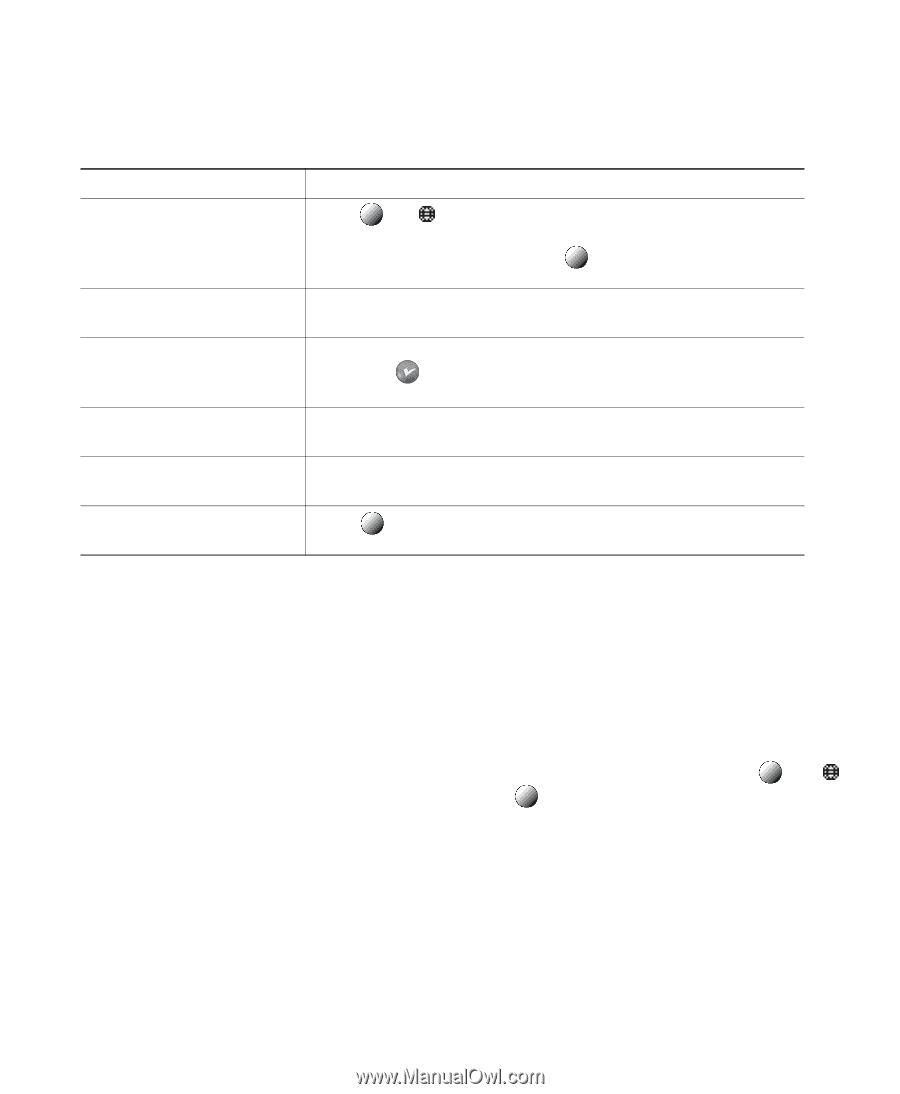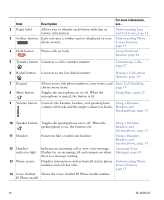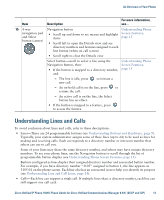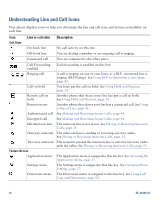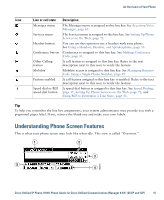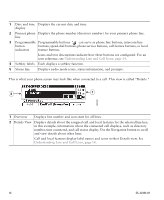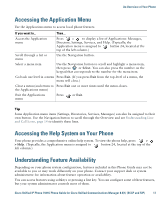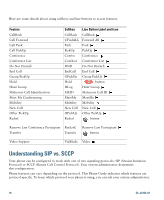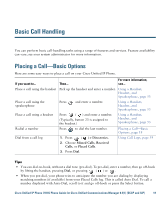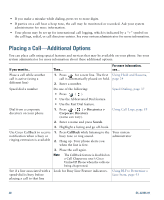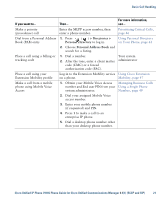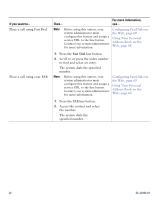Cisco CP-7931G User Guide - Page 23
Accessing the Application Menu, Accessing the Help System on Your Phone, Understanding Feature
 |
View all Cisco CP-7931G manuals
Add to My Manuals
Save this manual to your list of manuals |
Page 23 highlights
An Overview of Your Phone Accessing the Application Menu Use the Applications menu to access local phone features. If you want to... Then... Access the Application menu Press > to display a list of Applications: Messages, Directory, Settings, Services, and Help. (Typically, the Application menu is assigned to button 24, located at the top of the left column.) Scroll through a list or menu Use the Navigation button. Select a menu item Use the Navigation button to scroll and highlight a menu item, then press or Select. You can also press the number on the keypad that corresponds to the number for the menu item. Go back one level in a menu Press Exit. (If you press Exit from the top-level of a menu, the menu will close.) Close a menu (and return to Press Exit one or more times until the menu closes. the Applications menu) Exit the Applications menu Press or Exit. Tip Some Application menu items (Settings, Directories, Services, Messages) can also be assigned to their own button. Use the Navigation button to scroll through the Overview and see Understanding Line and Call Icons, page 14 to identify these lines. Accessing the Help System on Your Phone Your phone provides a comprehensive online help system. To view the phone help, press > > Help. (Typically, the Application menu is assigned to button 24, located at the top of the left column.) Understanding Feature Availability Depending on your phone system configuration, features included in this Phone Guide may not be available to you or may work differently on your phone. Contact your support desk or system administrator for information about feature operation or availability. You can access features using softkeys or pressing a line key. You can configure some of these features, but your system administrator controls most of them. Cisco Unified IP Phone 7931G Phone Guide for Cisco Unified Communications Manager 8.5(1) (SCCP and SIP) 17