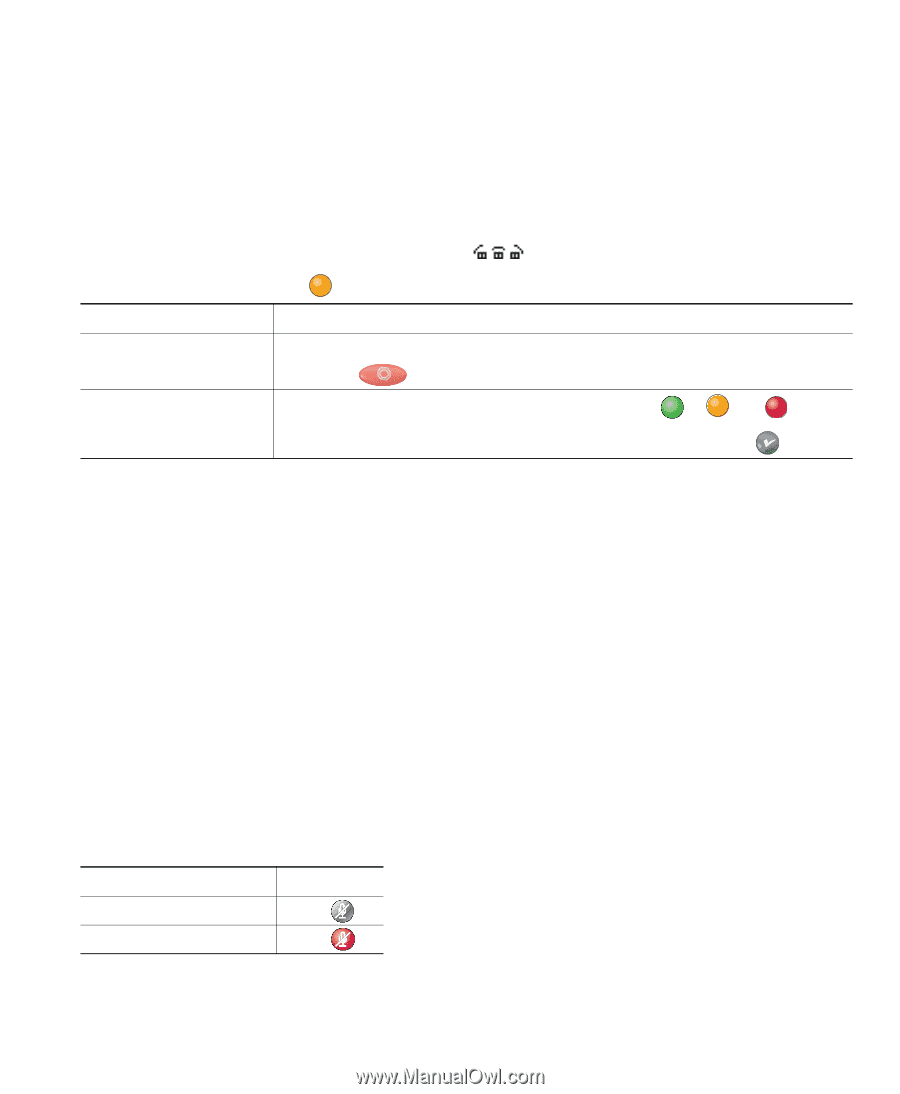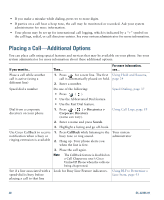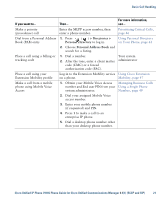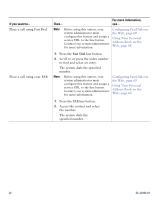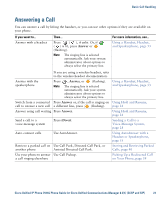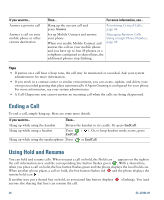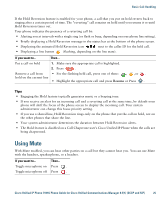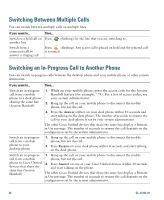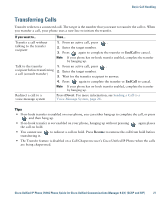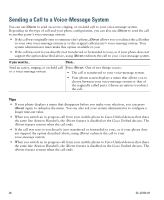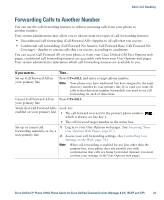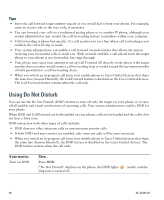Cisco CP-7931G User Guide - Page 31
Using Mute
 |
View all Cisco CP-7931G manuals
Add to My Manuals
Save this manual to your list of manuals |
Page 31 highlights
Basic Call Handling If the Hold Reversion feature is enabled for your phone, a call that you put on hold reverts back to ringing after a certain period of time. The "reverting" call remains on hold until you resume it or until Hold Reversion times out. Your phone indicates the presence of a reverting call by: • Alerting you at intervals with a single ring (or flash or beep, depending on your phone line setting). • Briefly displaying a Hold Reversion message in the status bar at the bottom of the phone screen. • Displaying the animated Hold Reversion icon next to the caller ID for the held call. • Displaying a line button (flashing, depending on the line state). If you want to... Then... Put a call on hold 1. Make sure the appropriate call is highlighted. 2. Press . Remove a call from • For the flashing held call, press one of these: , ,or . hold on the current line • Highlight the appropriate call and press Resume or Press . Tips • Engaging the Hold feature typically generates music or a beeping tone. • If you receive an alert for an incoming call and a reverting call at the same time, by default your phone will shift the focus of the phone screen to display the incoming call. Your system administrator can change this focus priority setting. • If you use a shared line, Hold Reversion rings only on the phone that put the call on hold, not on the other phones that share the line. • Your system administrator determines the duration between Hold Reversion alerts. • The Hold feature is disabled on a Call Chaperone user's Cisco Unified IP Phone when the calls are being chaperoned. Using Mute With Mute enabled, you can hear other parties on a call but they cannot hear you. You can use Mute with the handset, speakerphone, or a headset. If you want to... Then... Toggle microphone on Press . Toggle microphone off Press . Cisco Unified IP Phone 7931G Phone Guide for Cisco Unified Communications Manager 8.5(1) (SCCP and SIP) 25