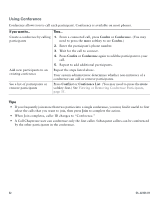Cisco CP-7931G User Guide - Page 43
Advanced Call Handling, Speed Dialing
 |
View all Cisco CP-7931G manuals
Add to My Manuals
Save this manual to your list of manuals |
Page 43 highlights
Advanced Call Handling Advanced call-handling tasks involve special features that your system administrator may configure for your phone depending on your call-handling needs and work environment. Speed Dialing Speed dialing allows you to enter an index number, press a button, or select a phone screen item to place a call. Depending on configuration, your phone can support several speed-dial features: • Speed-dial buttons • Abbreviated Dialing • Fast Dials To set up speed-dial buttons and Abbreviated Dial, you must access your User Options web pages. See Accessing Your User Options Web Pages, page 67. To set up Fast Dials, you must access the Personal Directory feature. See Using Personal Directory on Your Phone, page 63. Alternately, your system administrator can configure speed-dial features for you. If you want to... Then... Use speed-dial buttons 1. Set up speed-dial buttons. See Setting Up Speed Dials on the Web, page 71. 2. To place a call, press ( ). Note If your phone supports the Busy Lamp Field (BLF) speed-dial feature, you can see if the speed-dial number is busy before dialing. See Using BLF to Determine a Line State, page 43. Use Abbreviated Dialing (On-hook) 1. Set up Abbreviated Dialing codes. See Setting Up Speed Dials on the Web, page 71. 2. To place a call, enter the Abbreviated Dialing code and press AbbrDial. Cisco Unified IP Phone 7931G Phone Guide for Cisco Unified Communications Manager 8.5(1) (SCCP and SIP) 37